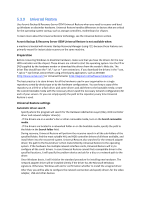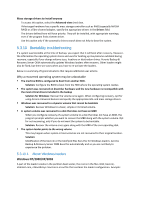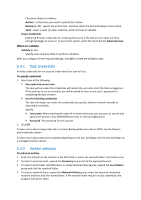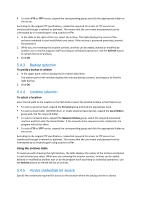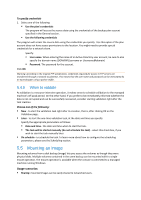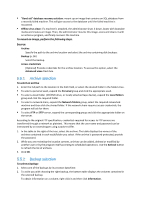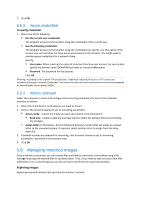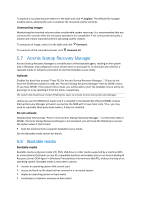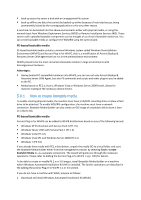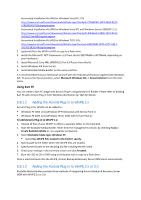D-Link DNS-1250-04 Acronis Backup Software User Manual for DNS-1250-04 - Page 95
When to validate, Mounting an image
 |
View all D-Link DNS-1250-04 manuals
Add to My Manuals
Save this manual to your list of manuals |
Page 95 highlights
To specify credentials 1. Select one of the following: Use the plan's credentials The program will access the source data using the credentials of the backup plan account specified in the General section. Use the following credentials The program will access the source data using the credentials you specify. Use this option if the plan account does not have access permissions to the location. You might need to provide special credentials for a network share. Specify: User name. When entering the name of an Active Directory user account, be sure to also specify the domain name (DOMAIN\Username or Username@domain) Password. The password for the account. Click OK. Warning: According to the original FTP specification, credentials required for access to FTP servers are transferred through a network as plaintext. This means that the user name and password can be intercepted by an eavesdropper using a packet sniffer. 5.4.6 When to validate As validation is a resource-intensive operation, it makes sense to schedule validation to the managed machine's off-peak period. On the other hand, if you prefer to be immediately informed whether the data is not corrupted and can be successfully recovered, consider starting validation right after the task creation. Choose one of the following: Now - to start the validation task right after its creation, that is, after clicking OK on the Validation page. Later - to start the one-time validation task, at the date and time you specify. Specify the appropriate parameters as follows: Date and time - the date and time when to start the task. The task will be started manually (do not schedule the task) - select this check box, if you wish to start the task manually later. On schedule - to schedule the task. To learn more about how to configure the scheduling parameters, please see the Scheduling section. 5.5 Mounting an image Mounting volumes from a disk backup (image) lets you access the volumes as though they were physical disks. Multiple volumes contained in the same backup can be mounted within a single mount operation. The mount operation is available when the console is connected to a managed machine running Windows. Usage scenarios: Sharing: mounted images can be easily shared to networked users.