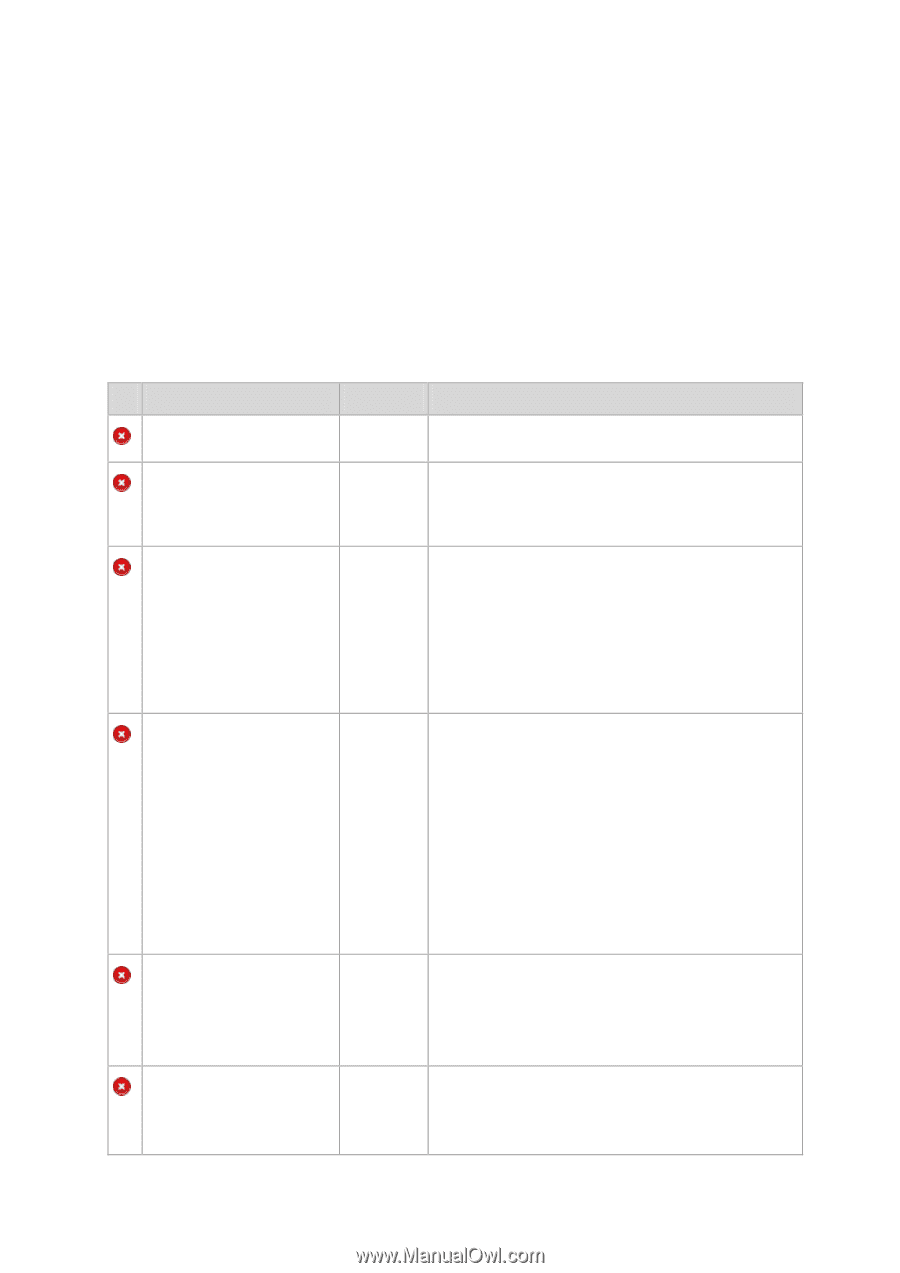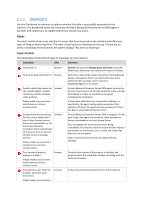D-Link DNS-1250-04 Acronis Backup Software User Manual for DNS-1250-04 - Page 60
Dashboard, Alerts
 |
View all D-Link DNS-1250-04 manuals
Add to My Manuals
Save this manual to your list of manuals |
Page 60 highlights
5.1.1 Dashboard Use the Dashboard to estimate at a glance whether the data is successfully protected on the machine. The dashboard shows the summary of Acronis Backup & Recovery Server OEM agent's activities and enables you to rapidly identify and resolve any issues. Alerts The alerts section draws your attention to issues that have occurred on the machine and offers you ways of fixing or examining them. The most critical issues are displayed on the top. If there are no alerts or warnings at the moment, the system displays "No alerts or warnings". Types of alerts The table below illustrates the types of messages you may observe. Description Offer Comment Failed tasks: X Resolve Tasks that need interaction: X Resolve Failed to check the license for the current edition. X day(s) remaining until the software stops working. Connect Please make sure you have a valid license on Acronis License Server. Cannot check the license key Connect for the current edition for X days. Either Acronis License Server was unavailable, or the license key data was corrupted. Check connectivity to the server and run Acronis License Server to manage licenses. Please make sure you have a valid license on Acronis License Server. Trial version of product expires in X day(s) Connect Please make sure you have a valid license on Acronis License Server. Trial period is over. Start the installer and enter a full license key. Connect Please make sure you have a Resolve will open the Backup plans and Tasks view with failed tasks, where you can examine the reason of failure. Each time a task needs human interaction, the Dashboard shows a message to inform you what action has to be performed (for example, insert new CD or Stop/Retry/Ignore on an error). Acronis Backup & Recovery Server OEM agent connects to Acronis License Server at the start and then every 1-5 days (the default is 1 day), as specified by the agent configuration parameters. If the license check does not succeed for 1-60 days, as specified by the agent configuration parameters (the default is 30 days), the agent will stop working until there has been a successful last license check. Acronis Backup & Recovery Server OEM is stopped. For the past X days, the agent was unable to check whether its license is available on Acronis License Server. This is probably due to the license server being unavailable. You may also want to ensure that the licenses are present on the license server, or that the license key data was not corrupted. After a successful license check the agent will start working. Once the trial version of the product is installed, the program starts the countdown of days remaining until the trial period expires. 15 day trial period has expired. Enter a full license key.