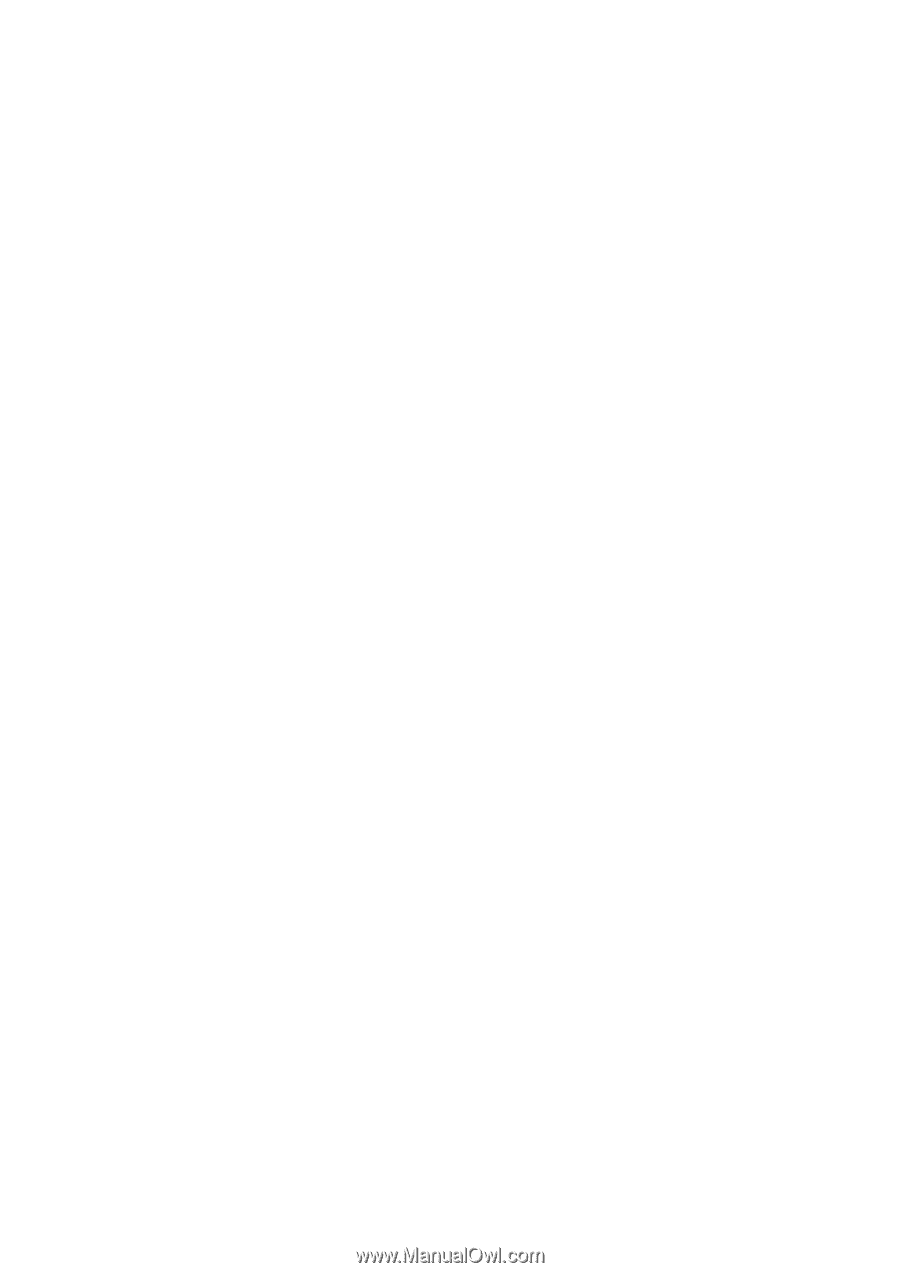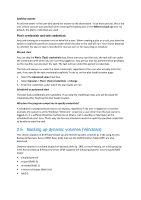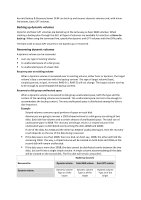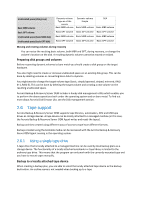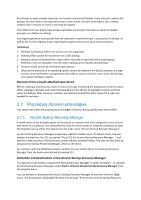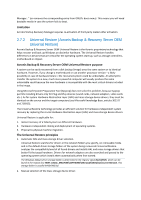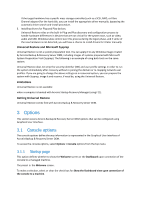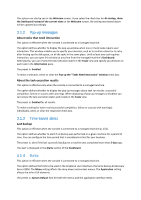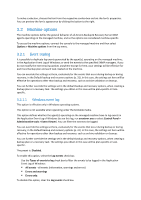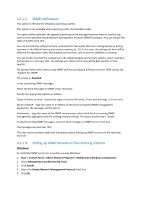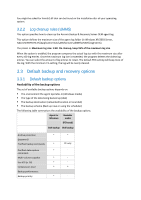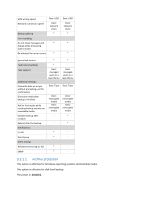D-Link DNS-1250-04 Acronis Backup Software User Manual for DNS-1250-04 - Page 27
Options, Console options, Startup
 |
View all D-Link DNS-1250-04 manuals
Add to My Manuals
Save this manual to your list of manuals |
Page 27 highlights
If the target hardware has a specific mass storage controller (such as a SCSI, RAID, or Fibre Channel adapter) for the hard disk, you can install the appropriate driver manually, bypassing the automatic driver search-and-install procedure. 3. Installing drivers for Plug and Play devices. Universal Restore relies on the built-in Plug and Play discovery and configuration process to handle hardware differences in devices that are not critical for the system start, such as video, audio and USB. Windows takes control over this process during the logon phase, and if some of the new hardware is not detected, you will have a chance to install drivers for it later manually. Universal Restore and Microsoft Sysprep Universal Restore is not a system preparation tool. You can apply it to any Windows image created by Acronis Backup & Recovery Server OEM, including images of systems prepared with Microsoft System Preparation Tool (Sysprep). The following is an example of using both tools on the same system. Universal Restore does not strip the security identifier (SID) and user profile settings in order to run the system immediately after recovery without re-joining the domain or re-mapping network user profiles. If you are going to change the above settings on a recovered system, you can prepare the system with Sysprep, image it and recover, if need be, using the Universal Restore. Limitations Universal Restore is not available: when a computer is booted with Acronis Startup Recovery Manager (using F11). Getting Universal Restore Universal Restore comes free with Acronis Backup & Recovery Server OEM. 3 Options This section covers Acronis Backup & Recovery Server OEM options that can be configured using Graphical User Interface. 3.1 Console options The console options define the way information is represented in the Graphical User Interface of Acronis Backup & Recovery Server OEM. To access the console options, select Options > Console options from the top menu. 3.1.1 Startup page This option defines whether to show the Welcome screen or the Dashboard upon connection of the console to a managed machine. The preset is: the Welcome screen. To make a selection, select or clear the check box for Show the Dashboard view upon connection of the console to a machine.