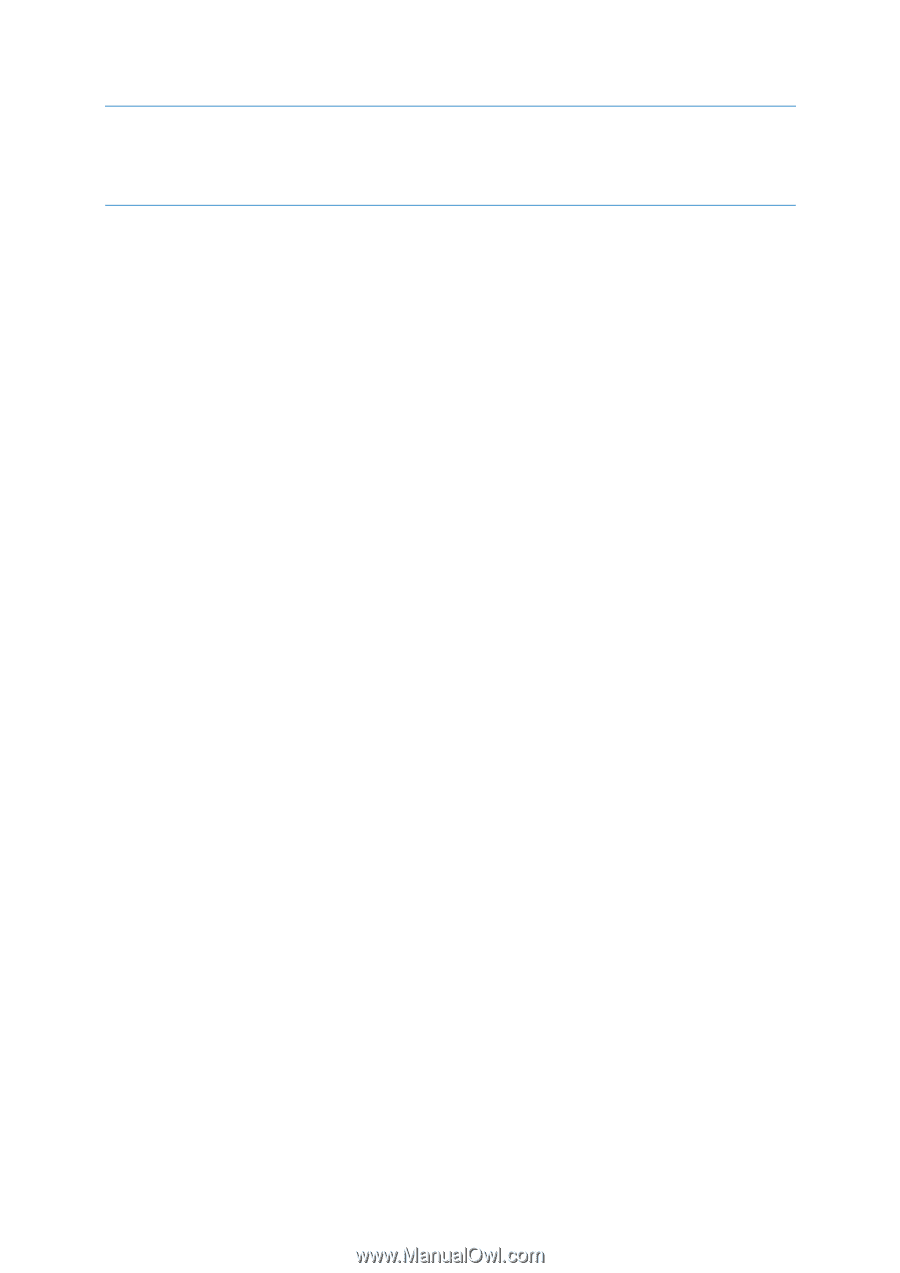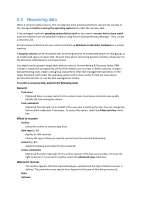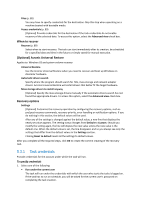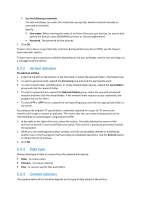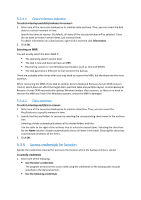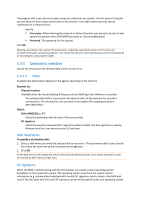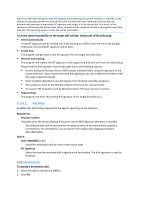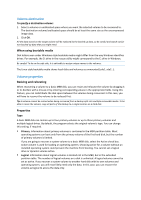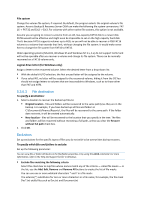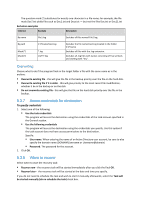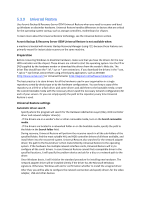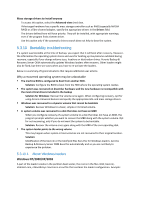D-Link DNS-1250-04 Acronis Backup Software User Manual for DNS-1250-04 - Page 86
Volumes, MBR destination, To retain system bootability on the target disk volume
 |
View all D-Link DNS-1250-04 manuals
Add to My Manuals
Save this manual to your list of manuals |
Page 86 highlights
If there are two disks having the same NT signature and comprising of a system volume on a machine, at the startup the operating system runs from the first disk, discovers the same signature on the second one, automatically generates a new unique NT signature and assigns it to the second disk. As a result, all the volumes on the second disk will lose their letters, all paths will be invalid on the disk, and programs won't find their files. The operating system on that disk will be unbootable. To retain system bootability on the target disk volume, choose one of the following: Select automatically A new NT signature will be created only if the existing one differs from the one in the backup. Otherwise, the existing NT signature will be kept. Create new The program will generate a new NT signature for the target hard disk drive. Recover from backup The program will replace the NT signature of the target hard disk with one from the disk backup. Recovering the disk signature may be desirable due to the following reasons: Acronis Backup & Recovery Server OEM creates scheduled tasks using the signature of the source hard disk. If you recover the same disk signature, you don't need to re-create or edit the tasks created previously Some installed applications use disk signature for licensing and other purposes This enables to keep all the Windows Restore Points on the recovered disk To recover VSS snapshots used by Windows Vista's "Previous Versions" feature Keep existing The program will leave the existing NT signature of the target hard disk as is. 5.3.6.2 Volumes Available disk destinations depend on the agents operating on the machine. Recover to: Physical machine Available when the Acronis Backup & Recovery Server OEM Agent for Windows is installed. The selected disks will be recovered to the physical disks of the machine the console is connected to. On selecting this, you proceed to the regular disk mapping procedure described below. Disk #: Disk # (MODEL) (p. 87) Select the destination disk for each of the source disks. NT signature Select the way the recovered disk's signature will be handled. The disk signature is used by Windows. MBR destination To specify a destination disk: 1. Select the disk to recover the MBR to. 2. Click OK.