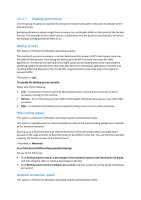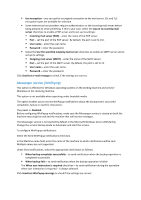D-Link DNS-1250-04 Acronis Backup Software User Manual for DNS-1250-04 - Page 38
Backup performance, Backup priority, HDD writing speed, Network connection speed
 |
View all D-Link DNS-1250-04 manuals
Add to My Manuals
Save this manual to your list of manuals |
Page 38 highlights
3.3.1.7 Backup performance Use this group of options to specify the amount of network and system resources to allocate to the backup process. Backup performance options might have a more or less noticeable effect on the speed of the backup process. This depends on the overall system configuration and the physical characteristics of devices the backup is being performed from or to. Backup priority This option is effective for Windows operating systems. The priority of a process running in a system determines the amount of CPU and system resources allocated to that process. Decreasing the backup priority will free more resources for other applications. Increasing the backup priority might speed up the backup process by requesting the operating system to allocate more resources like the CPU to the backup application. However, the resulting effect will depend on the overall CPU usage and other factors like disk in/out speed or network traffic. The preset is: Low. To specify the backup process priority Select one of the following: Low - to minimize resources taken by the backup process, leaving more resources to other processes running on the machine Normal - to run the backup process with normal speed, allocating resources on a par with other processes High - to maximize the backup process speed by taking resources from other processes. HDD writing speed This option is effective for Windows operating systems and bootable media. This option is available when an internal (fixed) hard disk of the machine being backed up is selected as the backup destination Backing up to a fixed hard disk may slow performance of the operating system and applications because of the large amounts of data that needs to be written to the disk. You can limit the hard disk usage by the backup process to the desired level. The preset is: Maximum. To set the desired HDD writing speed for backup Do any of the following: Click Writing speed stated as a percentage of the maximum speed of the destination hard disk, and then drag the slider or select a percentage in the box Click Writing speed stated in kilobytes per second, and then enter the writing speed in kilobytes per second. Network connection speed This option is effective for Windows operating systems and bootable media.