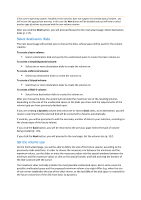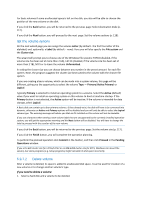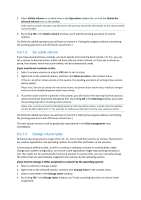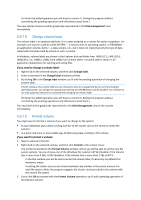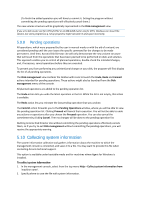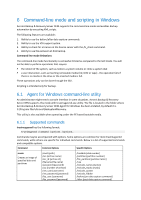D-Link DNS-1250-04 Acronis Backup Software User Manual for DNS-1250-04 - Page 117
Select destination disks, Set the volume size, To create a basic volume
 |
View all D-Link DNS-1250-04 manuals
Add to My Manuals
Save this manual to your list of manuals |
Page 117 highlights
If the current operating system, installed on this machine, does not support the selected type of volume , you will receive the appropriate warning. In this case the Next button will be disabled and you will have to select another type of volume to proceed with the new volume creation. After you click the Next button, you will proceed forward to the next wizard page: Select destination disks (p. 117). Select destination disks The next wizard page will prompt you to choose the disks, whose space will be used for the volume creation. To create a basic volume: Select a destination disk and specify the unallocated space to create the basic volume on. To create a Simple/Spanned volume: Select one or more destination disks to create the volume on. To create a Mirrored volume: Select two destination disks to create the volume on. To create a Striped volume: Select two or more destination disks to create the volume on. To create a RAID-5 volume: Select three destination disks to create the volume on. After you choose the disks, the wizard will calculate the maximum size of the resulting volume, depending on the size of the unallocated space on the disks you chose and the requirements of the volume type you have previously decided upon. If you are creating a dynamic volume and select one or several basic disks, as its destination, you will receive a warning that the selected disk will be converted to dynamic automatically. If need be, you will be prompted to add the necessary number of disks to your selection, according to the chosen type of the future volume. If you click the Back button, you will be returned to the previous page: Select the type of volume being created (p. 116). If you click the Next button, you will proceed to the next page: Set the volume size (p. 117). Set the volume size On the third wizard page, you will be able to define the size of the future volume, according to the previously made selections. In order to choose the necessary size between the minimum and the maximum values, use the slider or enter the necessary values into the special windows between the minimum and the maximum values or click on the special handle, and hold and drag the borders of the disk's picture with the cursor. The maximum value normally includes the most possible unallocated space. But in some cases the possible unallocated space and the proposed maximum volume size might differ (e.g. when the size of one mirror establishes the size of the other mirror, or the last 8Mb of the disk space is reserved for the future conversion of the disk from basic to dynamic).