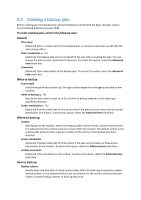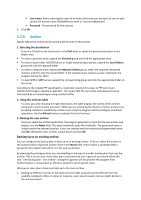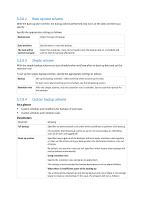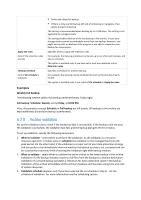D-Link DNS-1250-04 Acronis Backup Software User Manual for DNS-1250-04 - Page 75
Why is the program asking for the password?, Backup plan's credentials, Source type
 |
View all D-Link DNS-1250-04 manuals
Add to My Manuals
Save this manual to your list of manuals |
Page 75 highlights
Archive validation When to validate (p. 80) [Optional] Define when and how often to perform validation and whether to validate the entire archive or the latest backup in the archive. Backup options Settings [Optional] Configure parameters of the backup operation, such as pre/post backup commands, maximum network bandwidth allocated for the backup stream or the backup archive compression level. If you do nothing in this section, the default values will be used. After any of the settings is changed against the default value, a new line that displays the newly set value appears. The setting status changes from Default to Custom. Should you modify the setting again, the line will display the new value unless the new value is the default one. When the default value is set, the line disappears and so you always see only the settings that differ from the default values in this section of the Create backup plan page. To reset all the settings to the default values, click Reset to default. 5.2.1 Why is the program asking for the password? A scheduled or postponed task has to run regardless of users being logged on. In case you have not explicitly specified the credentials, under which the task(s) will run, the program proposes using your account. Enter your password, specify another account or change the scheduled start to manual. 5.2.2 Backup plan's credentials Provide the credentials for the account under which the plan's tasks will run. To specify credentials 1. Select one of the following: Run under the current user The tasks will run under the credentials with which the user who starts the tasks is logged on. If any of the tasks has to run on schedule, you will be asked for the current user's password on completing the plan creation. Use the following credentials The tasks will always run under the credentials you specify, whether started manually or executed on schedule. Specify: User name. When entering the name of an Active Directory user account, be sure to also specify the domain name (DOMAIN\Username or Username@domain) Password. The password for the account. 2. Click OK. To learn more about operations available depending on the user privileges, see the Users' privileges on a managed machine section. 5.2.3 Source type Select the type of data you want to be backed up on the managed machine: Disks/volumes