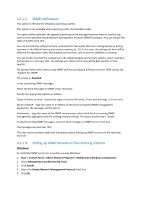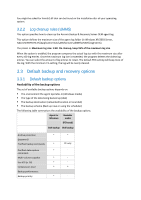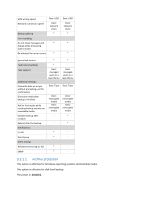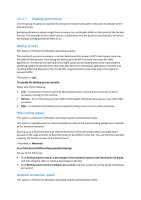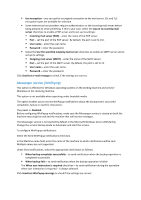D-Link DNS-1250-04 Acronis Backup Software User Manual for DNS-1250-04 - Page 35
Pre-data capture command, To specify pre/post data capture commands
 |
View all D-Link DNS-1250-04 manuals
Add to My Manuals
Save this manual to your list of manuals |
Page 35 highlights
Using the pre/post data capture commands, you can suspend and resume a database or application that is not compatible with VSS. As opposed to the Pre/Post commands, the pre/post data capture commands will be executed before and after the data capture process, which takes seconds, while the entire backup procedure may take much longer, depending on the amount of data to be backed up. Therefore, the database or application idle time will be minimal. To specify pre/post data capture commands 1. Enable pre/post data capture commands execution by checking the following options: Execute before the data capture Execute after the data capture 2. Do any of the following: Click Edit to specify a new command or a batch file Select the existing command or the batch file from the drop-down list 3. Click OK. Pre-data capture command To specify a command/batch file to be executed before data capture 1. In the Command field, type a command or browse to a batch file. The program does not support interactive commands, i.e. commands that require user input (for example, "pause".) 2. In the Working directory field, specify a path to a directory where the command/batch file will be executed. 3. In the Arguments field specify the command's execution arguments, if required. 4. Depending on the result you want to obtain, select the appropriate options as described in the table below. 5. Click Test command to check if the command is correct. Check box Selection Fail the backup task if the command execution fails Selected Cleared Selected Cleared Do not perform the data capture until the command execution is complete Selected Selected Cleared Cleared Result Preset Perform the data N/A Perform the data capture only after the command is successfully executed. Fail the task if the capture after the command is executed despite execution failure or success. command execution fails. Perform the data capture concurrently with the command and irrespective of the command execution result. Post-data capture command To specify a command/batch file to be executed after data capture 1. In the Command field, type a command or browse to a batch file. The program does not support interactive commands, i.e. commands that require user input (for example, "pause".)