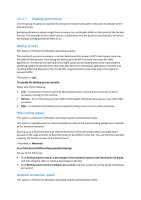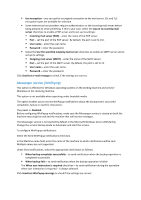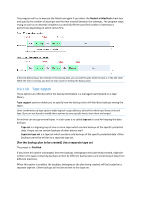D-Link DNS-1250-04 Acronis Backup Software User Manual for DNS-1250-04 - Page 42
Backup splitting, If the destination disk runs out of free space while creating the backup
 |
View all D-Link DNS-1250-04 manuals
Add to My Manuals
Save this manual to your list of manuals |
Page 42 highlights
Select the Send messages to SNMP server check box. Specify the appropriate options as follows: Types of events to send - choose the types of events: All events, Errors and warnings, or Errors only. Server name/IP - type the name or IP address of the host running the SNMP management application, the messages will be sent to. Community - type the name of the SNMP community to which both the host running SNMP management application and the sending machine belong. The typical community is "public". To disable sending SNMP messages, clear the Send messages to SNMP server check box. The messages are sent over UDP. The next section contains additional information about Setting up SNMP services on the receiving machine. 3.3.1.10 Backup splitting This option is effective for Windows operating systems and bootable media. The option defines how a backup can be split. The preset is: Automatic. The following settings are available. Automatic With this setting, Acronis Backup & Recovery Server OEM will act as follows. When backing up to a hard disk: A single backup file will be created if the destination disk's file system allows the estimated file size. The backup will automatically be split into several files if the destination disk's file system does not allow the estimated file size. Such might be the case when the backup is placed on FAT16 and FAT32 file systems that have a 4GB file size limit. If the destination disk runs out of free space while creating the backup, the task enters the Need interaction state. You have the ability to free additional space and retry the operation. If you do so, the resulting backup will be split into the parts created before and after the retry. When backing up to removable media (CD, DVD or a tape device locally attached to the managed machine): The task will enter the Need interaction state and ask for a new media when the previous one is full. Fixed size Enter the desired file size or select it from the drop-down list. The backup will then be split into multiple files of the specified size. This comes in handy when creating a backup that you plan to burn to multiple CDs or DVDs later on. You might also want to split the backup destined to an FTP server, since data recovery directly from an FTP server requires the backup to be split into files no more than 2GB in size.