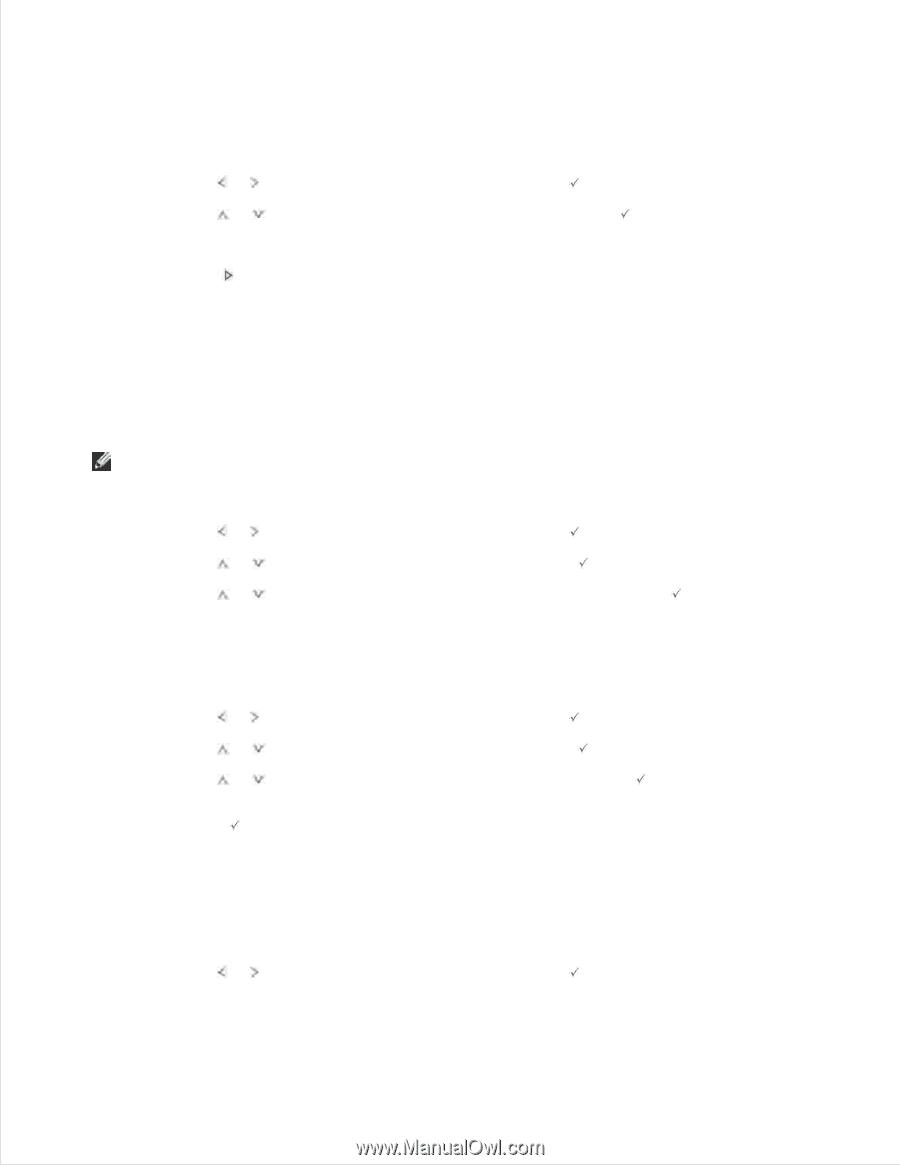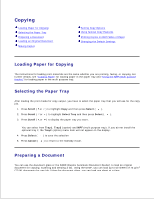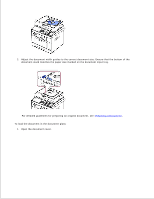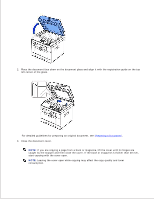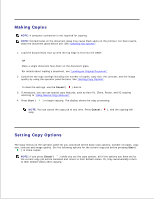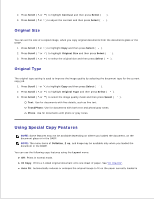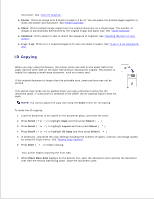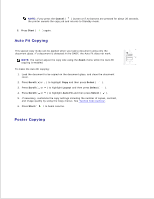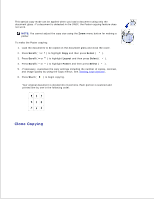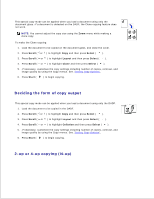Dell 2335dn Dell™ 2335dn MFP User's Guide - Page 103
Number of Copies, Enlarge/Reduce Copy, Contrast, Scroll, Select, of copies, Start, Other25-400
 |
UPC - 884116001898
View all Dell 2335dn manuals
Add to My Manuals
Save this manual to your list of manuals |
Page 103 highlights
Number of Copies You can select the number of copies from 1 to 199. 1. Press Scroll ( or ) to highlight Copy and then press Select ( ). 2. Press Scroll ( or ) to highlight # of copies and then press Select ( ). 3. Enter the value you want using the number keypad. 4. Press Start ( ). Enlarge/Reduce Copy You can reduce or enlarge the size of a copied image, from 25 percent to 400 percent when you copy original documents from the document glass or the DADF. Note that the zoom rate available is different depending on the document loading method. NOTE: When you make a reduced copy, black lines may appear at the bottom of your copy. To select from the predefined copy sizes: 1. Press Scroll ( or ) to highlight Copy and then press Select ( ). 2. Press Scroll ( or ) to highlight Zoom and then press Select ( ). 3. Press Scroll ( or ) to find the size setting you want and then press Select ( ). You can select from 100%, 78%, 83%, 94% and 104%. To fine-tune the size of copies: 1. Press Scroll ( or ) to highlight Copy and then press Select ( ). 2. Press Scroll ( or ) to highlight Zoom and then press Select ( ). 3. Press Scroll ( or ) to display Other(25-400) and then press Select ( ). 4. If you select Other(25-400) and then enter the value you want using the number keypad and then press Select ( ). Contrast Adjust the contrast to make the copy lighter or darker than the original. 1. Press Scroll ( or ) to highlight Copy and then press Select ( ). 2. 3.