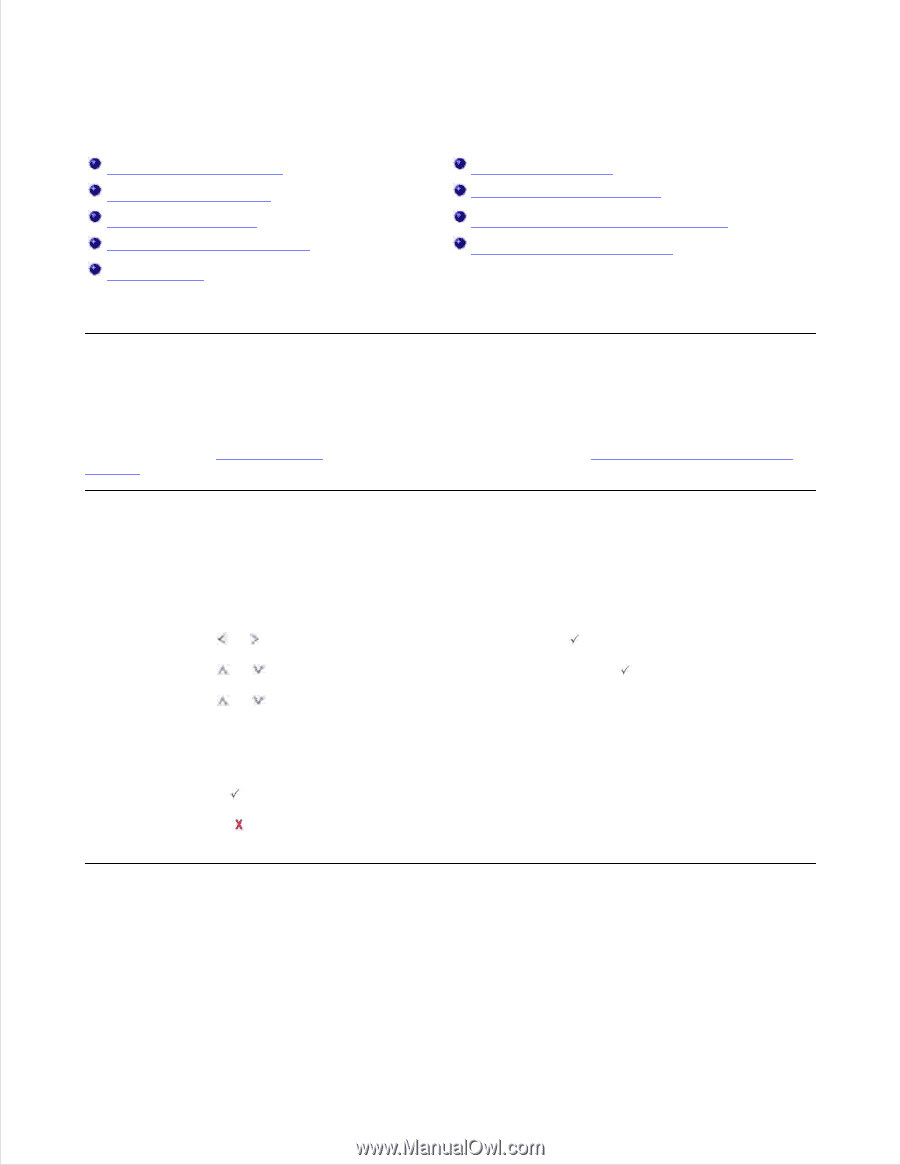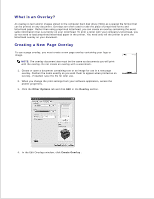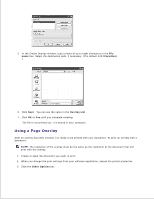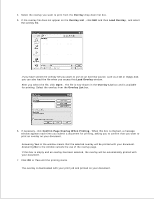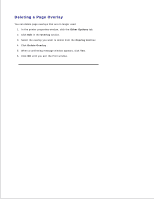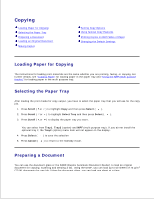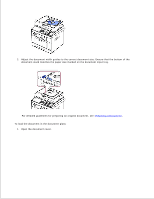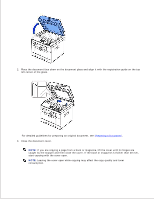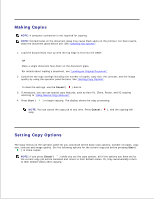Dell 2335dn Dell™ 2335dn MFP User's Guide - Page 98
Copying, Loading Paper for Copying, Selecting the Paper Tray, Preparing a Document
 |
UPC - 884116001898
View all Dell 2335dn manuals
Add to My Manuals
Save this manual to your list of manuals |
Page 98 highlights
Copying Loading Paper for Copying Selecting the Paper Tray Preparing a Document Loading an Original Document Making Copies Setting Copy Options Using Special Copy Features Printing Copies on Both Sides of Paper Changing the Default Settings Loading Paper for Copying The instructions for loading print materials are the same whether you are printing, faxing, or copying. For further details, see "Loading Paper" for loading paper in the paper tray and "Using the MPF (Multi purpose feeder)" for loading paper in the multi purpose tray. Selecting the Paper Tray After loading the print media for copy output, you have to select the paper tray that you will use for the copy job. 1. Press Scroll ( or ) to highlight Copy and then press Select ( ). 2. Press Scroll ( or ) to highlight Select Tray and then press Select ( ). 3. Press Scroll ( or ) to display the paper tray you want. You can select from Tray1, Tray2 (option) and MPF (multi purpose tray). If you do not install the optional tray 2, the Tray2 (option) menu item will not appear on the display. 4. Press Select ( ) to save the selection. 5. Press Cancel ( ) to return to the Standby mode. Preparing a Document You can use the document glass or the DADF (Duplex Automatic Document Feeder) to load an original document for copying, scanning and sending a fax. Using the DADF, you can load up to 50 sheets of 75 g/m2 (20 lb) documents for one job. Using the document glass, you can load one sheet at a time.