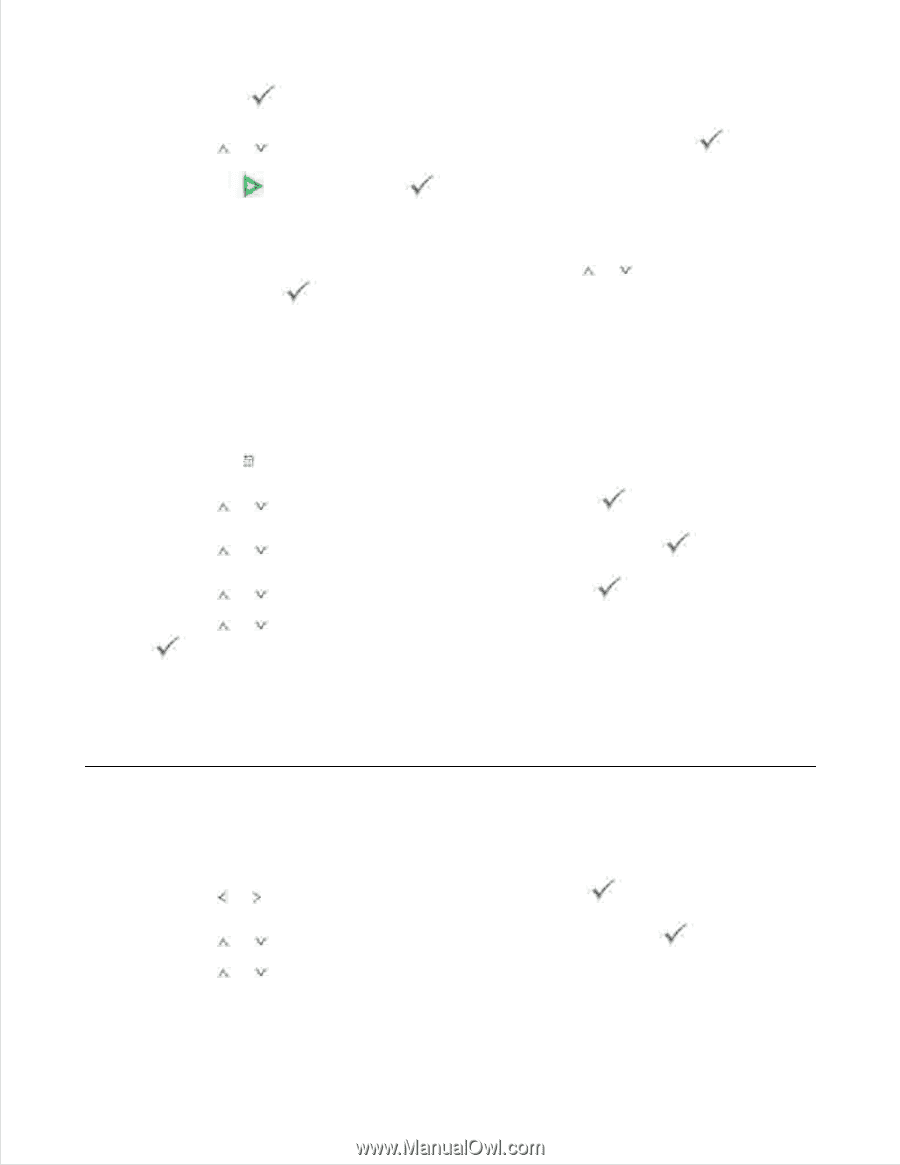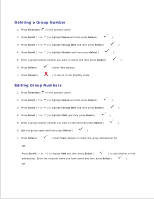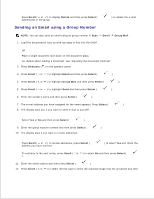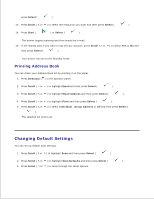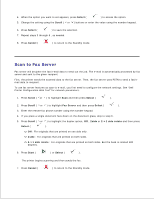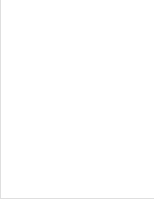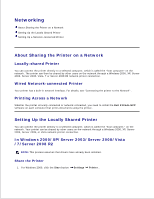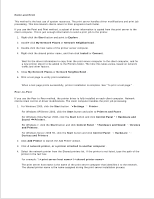Dell 2335dn Dell™ 2335dn MFP User's Guide - Page 143
Printing Address Book, Changing Default Settings
 |
UPC - 884116001898
View all Dell 2335dn manuals
Add to My Manuals
Save this manual to your list of manuals |
Page 143 highlights
11. 12. press Select ( ). 13. Press Scroll ( or ) to select the resolution you want and then press Select ( ). 14. Press Start ( ) or Select ( ). The printer begins scanning and then sends the e-mail. 15. If the display asks if you want to log off your account, press Scroll ( or then press Select ( ). ) to select Yes or No and Your printer returns to the Standby mode. Printing Address Book You can check your Address Book list by printing it on the paper. 1. Press Directory ( ) in the operator panel. 2. Press Scroll ( or ) to highlight Email and then press Select ( ). 3. Press Scroll ( or ) to highlight Email Address and then press Select ( ). 4. Press Scroll ( or ) to highlight Print and then press Select ( ). 5. Press Scroll ( or ) to select Individual , Group Address or All and then press Select ( ). The selected list prints out. Changing Default Settings You can set up default scan settings. 1. Press Scroll ( or ) to highlight Scan and then press Select ( ). 2. Press Scroll ( or ) to highlight Scan Defaults and then press Select ( ). 3. Press Scroll ( or ) to scroll through the setup options. 4. 5.