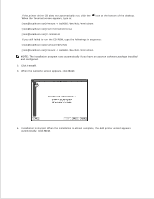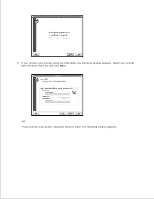Dell 2335dn Dell™ 2335dn MFP User's Guide - Page 199
Scanning, Printer Features, Paper Type, Printer Default, Image Capture
 |
UPC - 884116001898
View all Dell 2335dn manuals
Add to My Manuals
Save this manual to your list of manuals |
Page 199 highlights
3. 4. Printer Features Setting The Printer Features tab provides options for selecting the paper type and adjusting print quality. Select Printer Features from the drop-down list to access the following features: Reverse Duplex Printing Allows you to select general print order compare to duplex print order. Fit to Page This printer feature allows you to scale your print job to any selected paper size regardless of the digital document size. This can be useful when you want to check fine details on a small document. Paper Type Ensure that Paper Type is set to Printer Default . If you load a different type of print material, select the corresponding paper type. Resolution You can select the printing resolution. The higher the setting, the sharper the clarity of printed characters and graphics. The higher setting also may increase the time it takes to print a document. Scanning You can scan documents using Image Capture . Macintosh OS offers Image Capture . 1. Ensure that your machine and computer are turned on and properly connected to each other. 2.