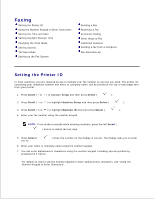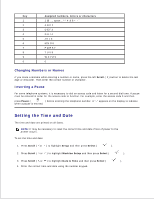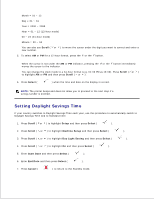Dell 2335dn Dell™ 2335dn MFP User's Guide - Page 159
Changing the Clock Mode, Setting Sounds, Speaker, Ringer, Button and Alarm Sounds
 |
UPC - 884116001898
View all Dell 2335dn manuals
Add to My Manuals
Save this manual to your list of manuals |
Page 159 highlights
6. 7. Changing the Clock Mode You can set your printer to display the current time using either the 12-hour or the 24-hour format. 1. Press Scroll ( or ) to highlight Setup and then press Select ( ). 2. Press Scroll ( or ) to highlight Machine Setup and then press Select ( ). 3. Press Scroll ( or ) to highlight Clock Mode and then press Select ( ). The printer displays the Clock mode that is currently set. 4. Press Scroll ( or ) to select the other mode and then press Select ( selection. ) to save the 5. Press Cancel ( ) to return to the Standby mode. Setting Sounds Speaker, Ringer, Button and Alarm Sounds 1. Press Scroll ( or ) to highlight Setup and then press Select ( ). 2. Press Scroll ( or ) to highlight Machine Setup and then press Select ( ). 3. Press Scroll ( or ) to highlight Sound/Volume and then press Select ( ). 4. Press Scroll ( or ) to scroll through the options. Press Select ( sound option you want. ) when you see the 5. Press Scroll ( or ) to display the status or loudness you want for the option you have selected. For the ringer volume, you can select from Off , Low , Med and High . Setting Off means that the ringer turns off. The printer works normally even if the ringer is turned off. 6. Press Select ( ) to save the selection. 7. If necessary, repeat steps 4 through 6 . 8.