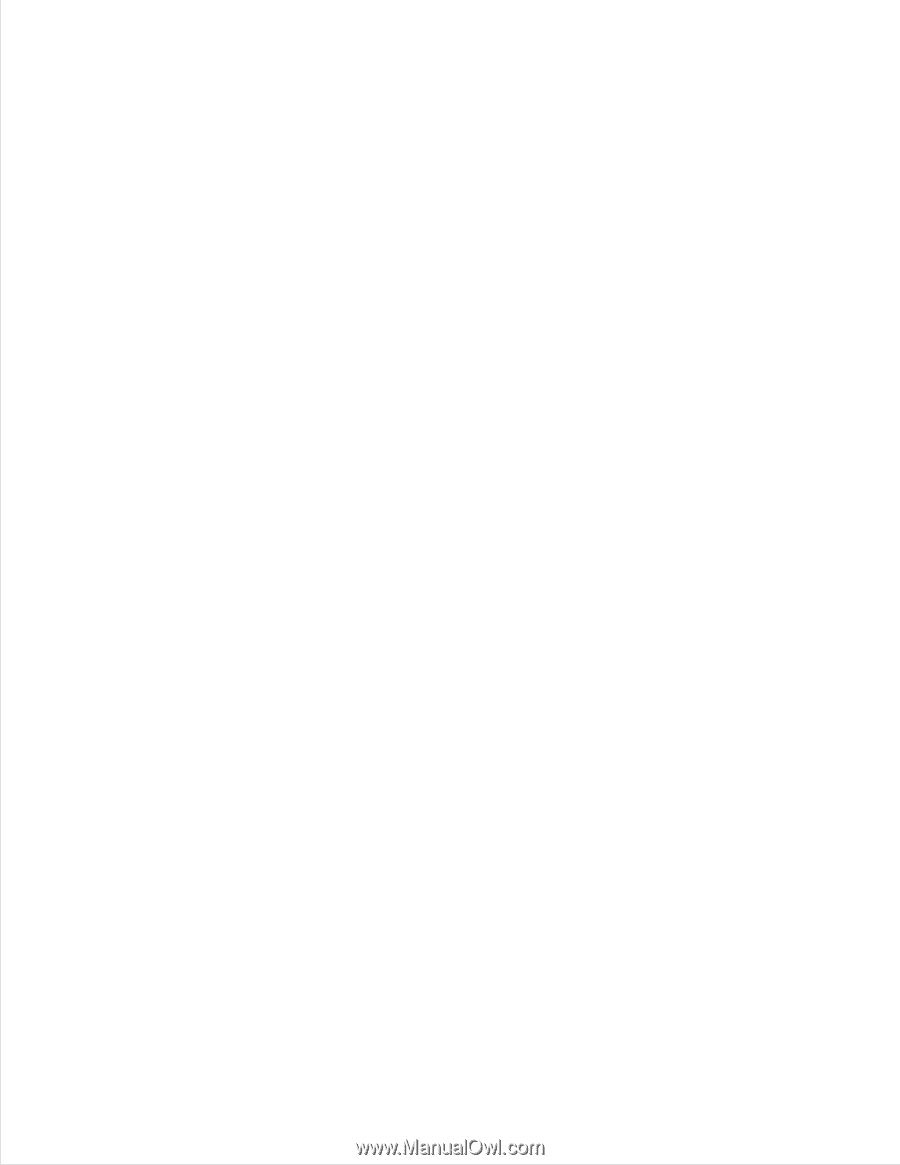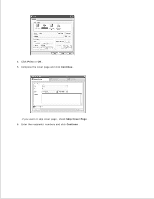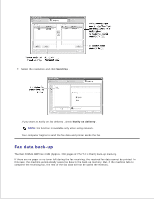Dell 2335dn Dell™ 2335dn MFP User's Guide - Page 193
UnInstall the printer driver, MAC_Installer, MAC_Printer, Dell Laser MFP Installer, Continue
 |
UPC - 884116001898
View all Dell 2335dn manuals
Add to My Manuals
Save this manual to your list of manuals |
Page 193 highlights
2. 3. 4. Double-click the MAC_Installer folder. 5. Double-click the MAC_Printer folder. 6. Double-click the Dell Laser MFP Installer icon. 7. Enter the password and click OK . 8. Click Continue . 9. Select Easy Install and then click Install . 10. After the installation is finished, click Quit . UnInstall the printer driver 1. Insert the DRIVERS AND UTILITIES CD which came with your printer into the CD-ROM drive. 2. Double-click CD-ROM icon that appears on your Macintosh desktop. 3. Double-click the MAC_Installer folder. 4. Double-click the MAC_Printer folder. 5. Double-click the Dell Laser MFP Installer icon. 6. Enter the password and click OK . 7. Click Continue . 8. Click Uninstall and then click Uninstall . 9. After the uninstallation is finished, click Quit . Install the Scan driver 1. Ensure that you connect your printer to the computer. Turn on your computer and printer. 2. Insert the DRIVERS AND UTILITIES CD which came with your printer into the CD-ROM drive. 3. Double-click CD-ROM icon that appears on your Macintosh desktop. 4. Double-click the MAC_Installer folder. 5. Double-click the MAC_Twain folder. 6. Double-click the Installer icon. 7. Enter the password and click OK . 8. Click Continue . 9. Click Install . 10.