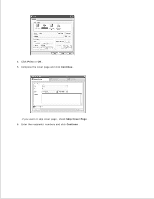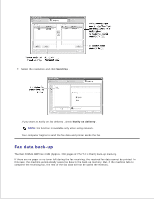Dell 2335dn Dell™ 2335dn MFP User's Guide - Page 189
Customizing Fax Settings, Sending a fax from your Computer, Select Address Book
 |
UPC - 884116001898
View all Dell 2335dn manuals
Add to My Manuals
Save this manual to your list of manuals |
Page 189 highlights
Select Custom Installation when you install the Dell software and click the PC-Fax box. For details, see "Installing Software in Microsoft® Windows® Operating System" . Customizing Fax Settings 1. From the Start menu, select Programs Fax . Dell Printers Dell 2335dn MFP Configure PC 2. Enter your name and fax number. If you want to skip cover page , check Skip Cover Page . 3. Select the address book you will use. NOTE: If you MS Office Outlook and Windows Address Book are installed on your computer, Select Address Book field will be activated. 4. Select the multi-function printer to be used by choosing Local or Network . If you select Network , click Browse and search or enter IP address the printer you will use. 5. Click OK . Sending a fax from your Computer 1. Open the document to be sent. 2. Select Print from the File menu. The Print window is displayed. It may look slightly different depending on your application. 3. Select Dell 2335 Fax from the Print window.