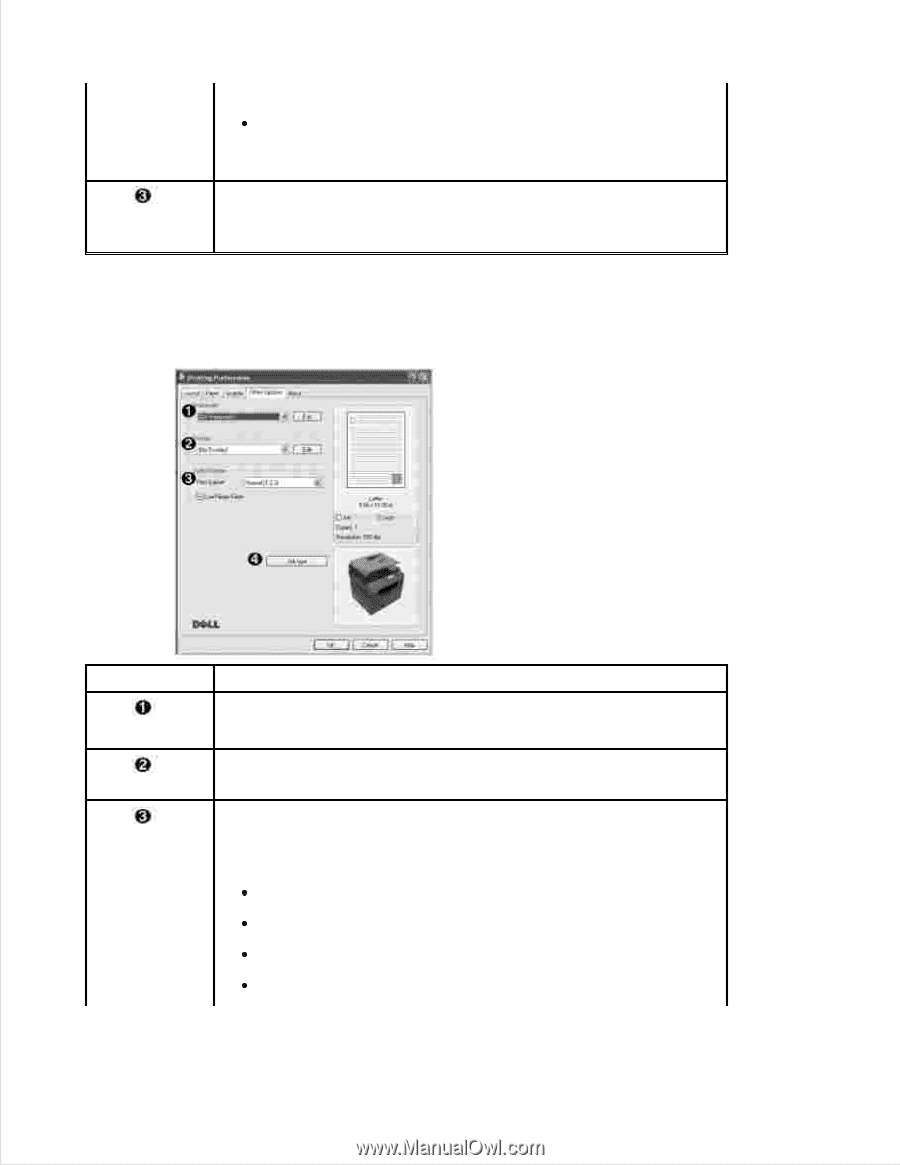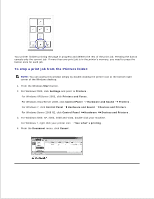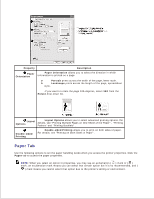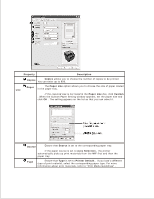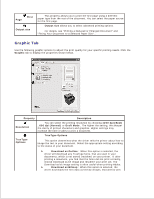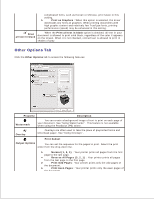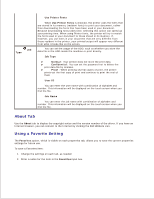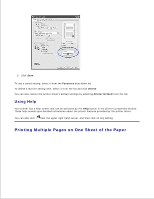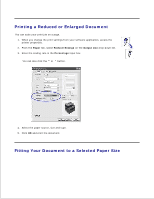Dell 2335dn Dell™ 2335dn MFP User's Guide - Page 82
Other Options Tab, Print as Graphics - printer driver download
 |
UPC - 884116001898
View all Dell 2335dn manuals
Add to My Manuals
Save this manual to your list of manuals |
Page 82 highlights
complicated fonts, such as Korean or Chinese, print faster in this setting. Print as Graphics : When this option is selected, the driver downloads any fonts as graphics. When printing documents with high graphic content and relatively few TrueType fonts, printing performance (speed) may be enhanced in this setting. Print all text in black When the Print all text in black option is checked, all text in your document is allowed to print solid black, regardless of the color it appears on the screen. When it is not checked, colored text is allowed to print in shades of gray. Other Options Tab Click the Other Options tab to access the following features: Property Description Watermark You can create a background image of text to print on each page of your document. See "Using Watermarks" . This feature is not available when using the PostScript (PS) driver. Overlay Overlays are often used to take the place of preprinted forms and letterhead paper. See "Using Overlays" . Print Subset Output Options You can set the sequence for the pages to print. Select the print order from the drop-down list. Normal (1, 2, 3) : Your printer prints all pages from the first page to the last page. Reverse All Pages (3, 2, 1) : Your printer prints all pages from the last page to the first page. Print Odd Pages : Your printer prints only the odd pages of the document. Print Even Pages : Your printer prints only the even pages of the document.