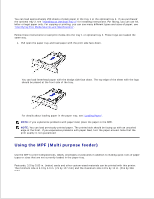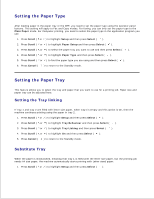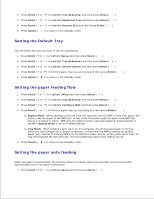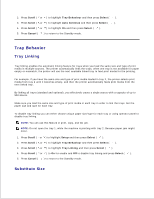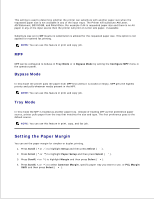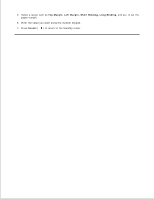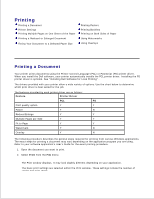Dell 2335dn Dell™ 2335dn MFP User's Guide - Page 70
Setting the Paper Type, Setting the Tray linking, Substitute Tray
 |
UPC - 884116001898
View all Dell 2335dn manuals
Add to My Manuals
Save this manual to your list of manuals |
Page 70 highlights
Setting the Paper Type After loading paper in the paper tray or the MPF, you need to set the paper type using the operator panel buttons. This setting will apply to Fax and Copy modes. For faxing, you can only set the paper type to the Plain Paper mode. For Computer printing, you need to select the paper type in the application program you use. 1. Press Scroll ( or ) to highlight Setup and then press Select ( ). 2. Press Scroll ( or ) to highlight Paper Setup and then press Select ( ). 3. Press Scroll ( or ) to select the paper tray you want to use and then press Select ( ). 4. Press Scroll ( or ) to highlight Paper Type and then press Select ( ). 5. Press Scroll ( or ) to find the paper type you are using and then press Select ( ). 6. Press Cancel ( ) to return to the Standby mode. Setting the Paper Tray This feature allows you to select the tray and paper that you want to use for a printing job. Paper size and paper tray can be adjusted here. Setting the Tray linking If tray 1 and tray 2 are filled with letter size paper, when tray1 is empty and this option is On, then the machine continues printing using the paper in tray 2. 1. Press Scroll ( or ) to highlight Setup and then press Select ( ). 2. Press Scroll ( or ) to highlight Tray Behaviour and then press Select ( ). 3. Press Scroll ( or ) to highlight Tray Linking and then press Select ( ). 4. Press Scroll ( or ) to highlight On and then press Select ( ). 5. Press Cancel ( ) to return to the Standby mode. Substitute Tray When the paper is mismatched, meaning that tray 1 is filled with the letter size paper, but the printing job needs A4 size paper, the machine automatically starts printing with Letter sized paper. 1. Press Scroll ( or ) to highlight Setup and then press Select ( ). 2. 3.