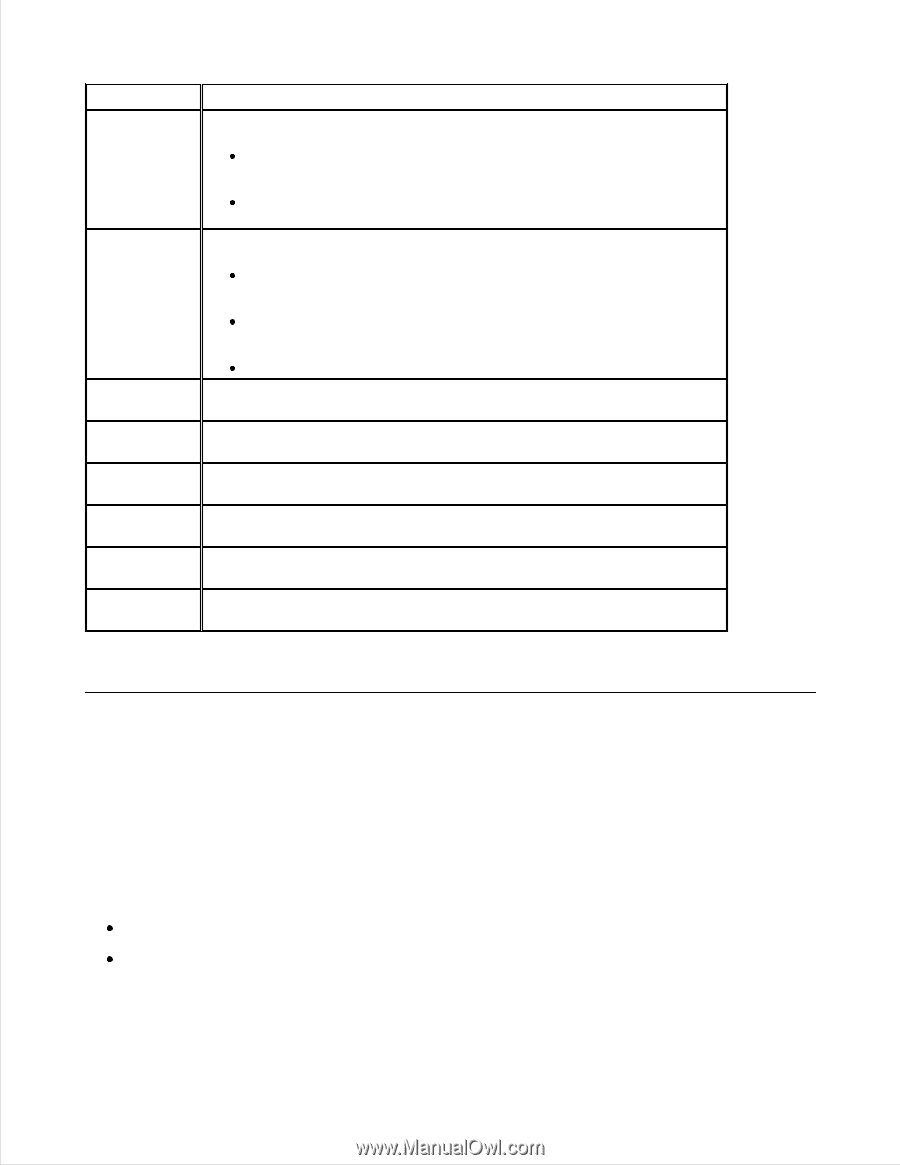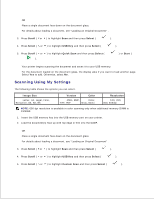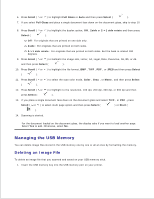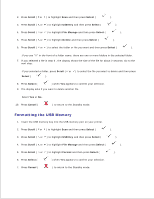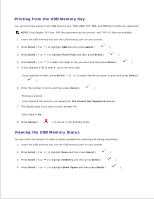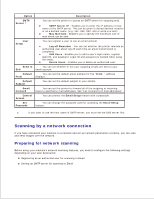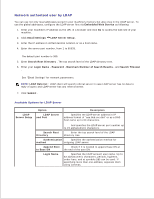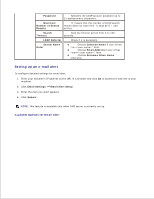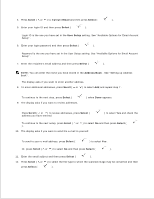Dell 2335dn Dell™ 2335dn MFP User's Guide - Page 127
Scanning by a network connection, Preparing for network scanning - scan to email setup
 |
UPC - 884116001898
View all Dell 2335dn manuals
Add to My Manuals
Save this manual to your list of manuals |
Page 127 highlights
Option Description SMTP Server a You can set the printer to access an SMTP server for outgoing mail. SMTP Server IP : Enables you to enter the IP address or host name of the SMTP server. This can be given in dotted decimal notation or as a domain name. (e.g. 111. 222. 333. 444 or smtp.xyz.com) Max Mail Size : Enables you to specify the maximum size of mail which can be sent. User Setup You can register a user to use an email account. Log off Reminder : You can set whether the printer reminds an authorized user about log off each time an email transmission is completed. Add Users : Enables you to add a user's login name, register login ID, and password. Login ID and password is needed when using the email. Delete Users : Enables you to delete an authorized user. Send to You can set whether or not your outgoing emails are sent to your Self email account. Default You can set the default email address for the "From: " address From displays. Default Subject You can set the default subject in your emails. Email Forward You can set the printer to forward all of the outgoing or incoming faxes to specified e-mail addresses. See "Fax Forward to E-mail addresses" . Control Access You can protect the Email Setup feature with a passcode. Set Passcode You can change the passcode used for accessing the Email Setup feature. a. If you want to use the host name in SMTP server, you must set the DNS server first. Scanning by a network connection If you have connected your machine to a network and set up network parameters correctly, you can scan and send images over the network. Preparing for network scanning Before using your machine's network scanning features, you need to configure the following settings depending on your scan destination: Registering as an authorized user for scanning to Email Setting up SMTP server for scanning to Email