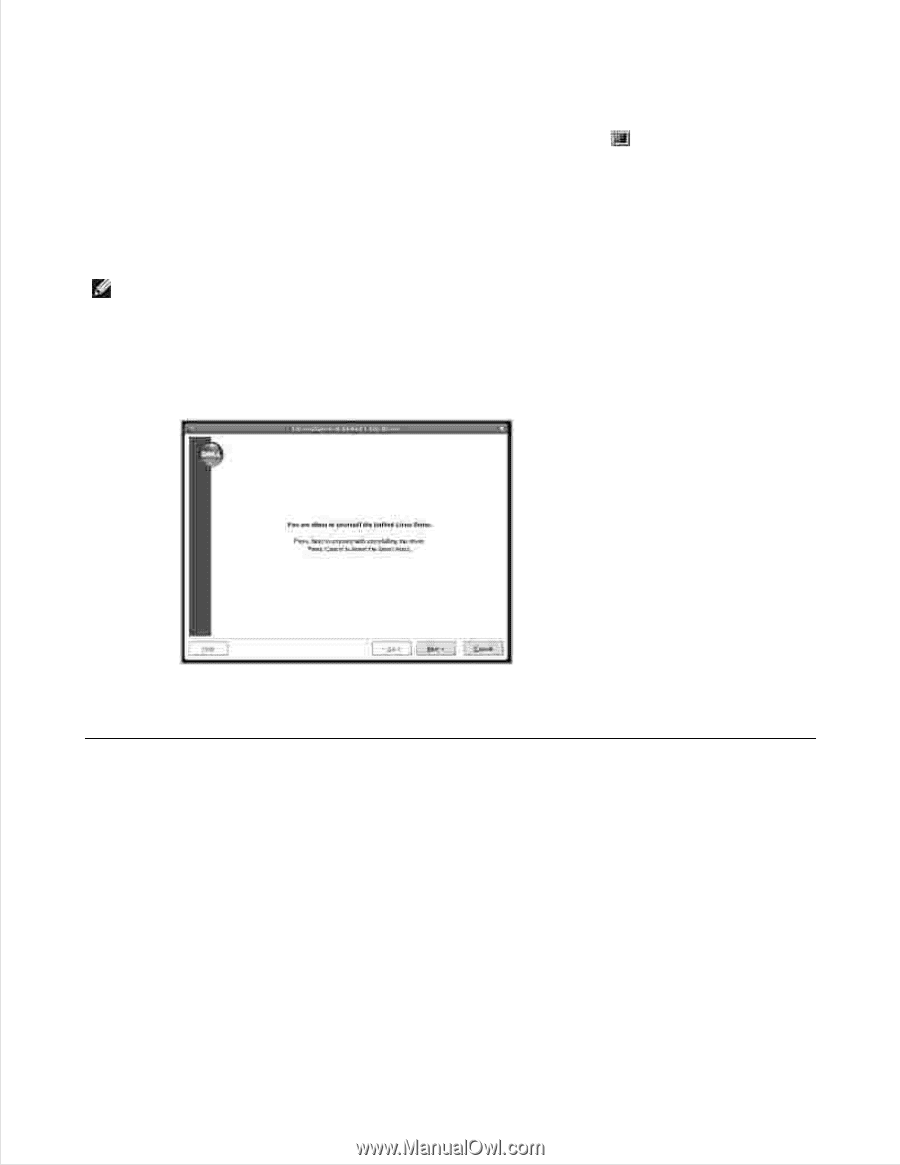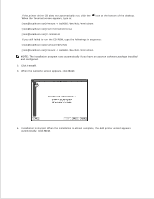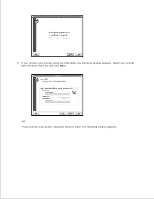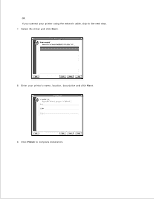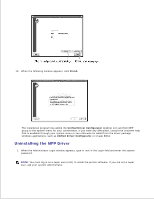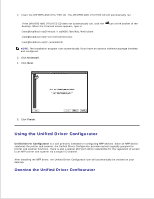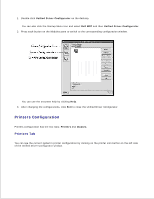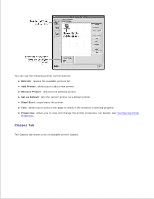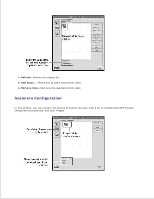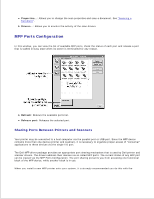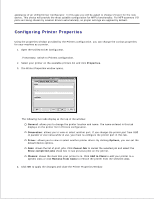Dell 2335dn Dell™ 2335dn MFP User's Guide - Page 208
Using the Unified Driver Configurator
 |
UPC - 884116001898
View all Dell 2335dn manuals
Add to My Manuals
Save this manual to your list of manuals |
Page 208 highlights
2. Insert the DRIVERS AND UTILITIES CD. The DRIVERS AND UTILITIES CD will automatically run. If the DRIVERS AND UTILITIES CD does not automatically run, click the desktop. When the Terminal screen appears, type in: [root@localhost root]#mount -t iso9660 /dev/hdc /mnt/cdrom [root@localhost root]#cd /mnt/cdrom/Linux [root@localhost root]#./uninstall.sh icon at the bottom of the NOTE: The installation program runs automatically if you have an autorun software package installed and configured. 3. Click Uninstall. 4. Click Next. 5. Click Finish. Using the Unified Driver Configurator Unified Driver Configurator is a tool primarily intended for configuring MFP devices. Since an MFP device combines the printer and scanner, the Unified Driver Configurator provides options logically grouped for printer and scanner functions. There is also a special MFP port option responsible for the regulation of access to an MFP printer and scanner via a single I/O channel. After installing the MFP driver, the Unified Driver Configurator icon will automatically be created on your desktop. Opening the Unified Driver Configurator 1.