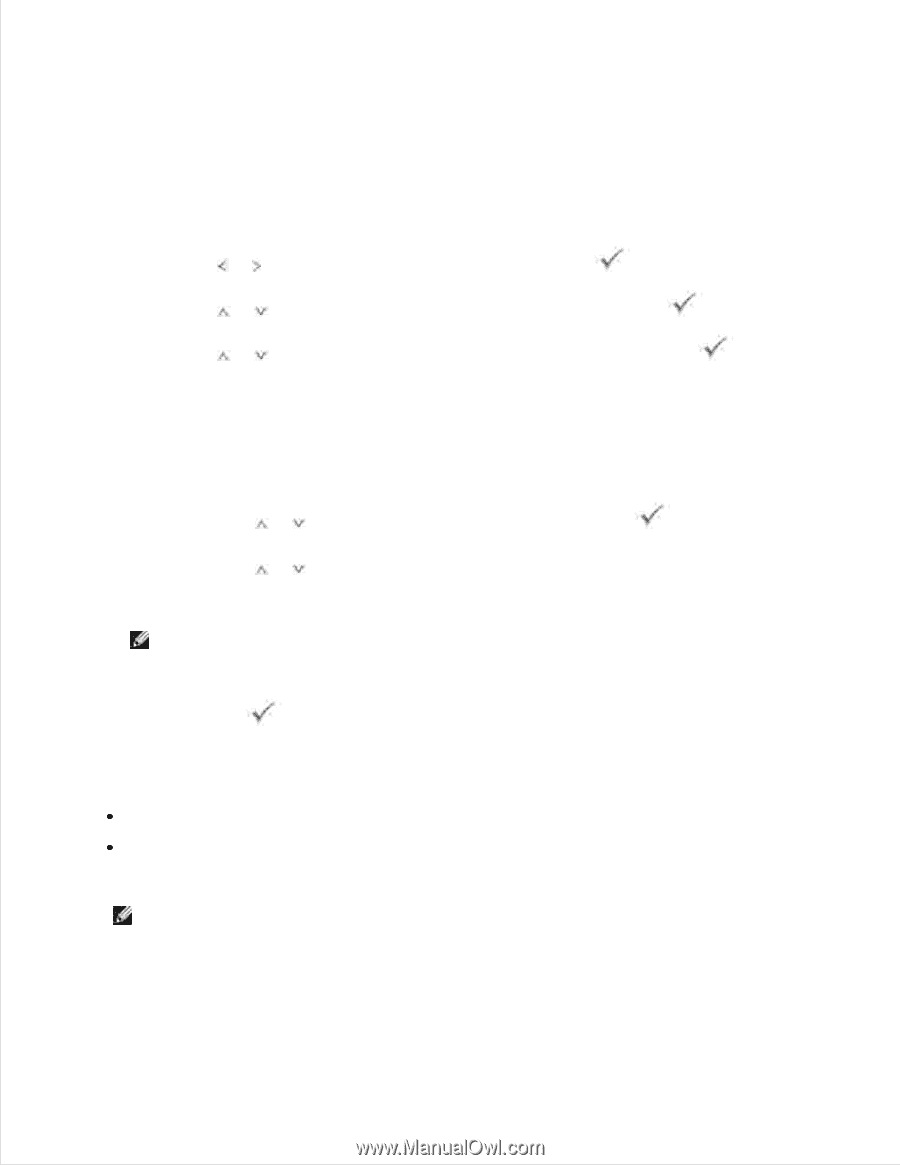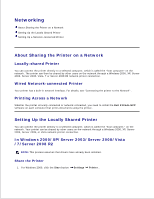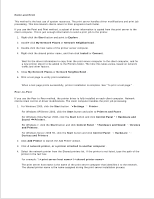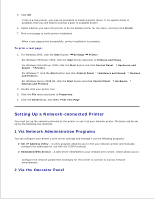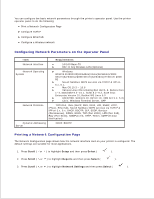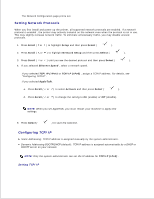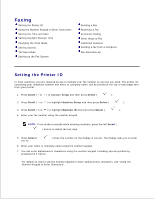Dell 2335dn Dell™ 2335dn MFP User's Guide - Page 151
Setting Network Protocols, Configuring TCP/IP - printer manual
 |
UPC - 884116001898
View all Dell 2335dn manuals
Add to My Manuals
Save this manual to your list of manuals |
Page 151 highlights
3. The Network Configuration page prints out. Setting Network Protocols When you first install and power up the printer, all supported network protocols are enabled. If a network protocol is enabled , the printer may actively transmit on the network even when the protocol is not in use. This may slightly increase network traffic. To eliminate unnecessary traffic, you may disable unused protocols. 1. Press Scroll ( or ) to highlight Setup and then press Select ( ). 2. Press Scroll ( or ) to highlight Network Setup and then press Select ( ). 3. Press Scroll ( or ) until you see the desired protocol and then press Select ( ). 4. If you selected Ethernet Speed , select a network speed. If you selected TCP/IP (IPv4) or TCP/IP (IPv6) , assign a TCP/IP address. For details, see "Configuring TCP/IP" . If you selected AppleTalk . a. Press Scroll ( or ) to select Activate and then press Select ( ). b. Press Scroll ( or ) to change the setting to On (enable) or Off (disable). NOTE: When you set AppleTalk, you must restart your machine to apply new settings. 5. Press Select ( ) to save the selection. Configuring TCP/IP Static Addressing: TCP/IP address is assigned manually by the system administrator. Dynamic Addressing BOOTP/DHCP (default): TCP/IP address is assigned automatically by a DHCP or BOOTP server on your network. NOTE: Only the system administrator can set the IP address for TCP/IP (IPv6) . Setting TCP/IP 1.