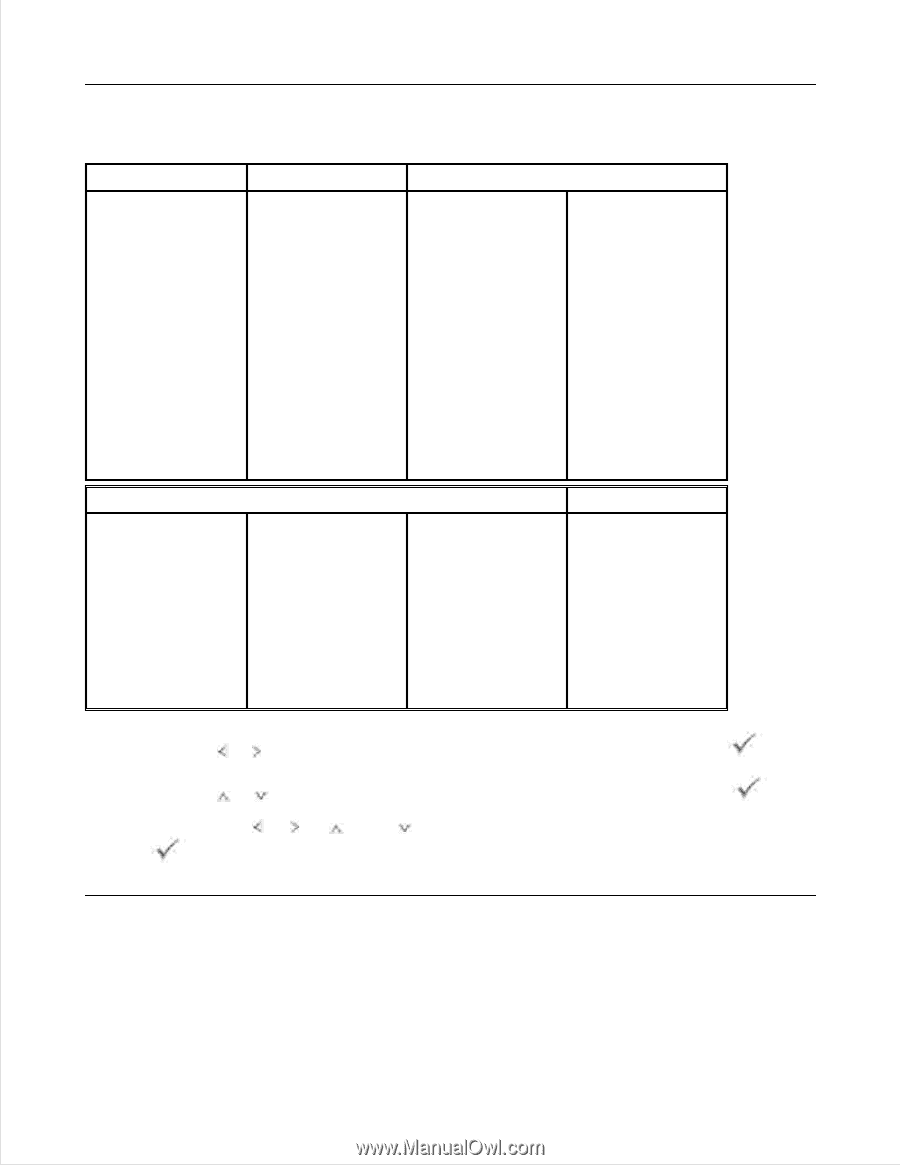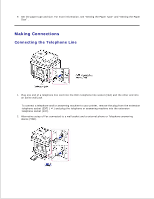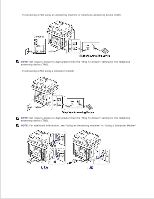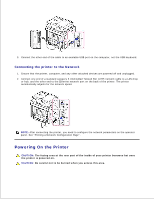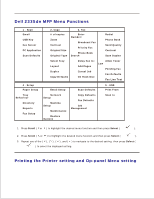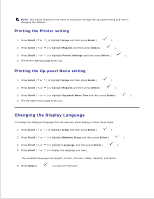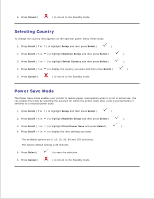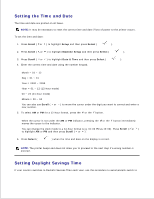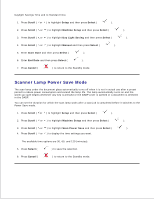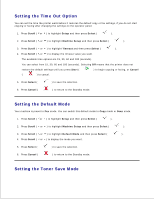Dell 2335dn Dell™ 2335dn MFP User's Guide - Page 23
Dell 2335dn MFP Menu Functions, Printing the Printer setting and Op-panel Menu setting, On Hook Dial - network scan
 |
UPC - 884116001898
View all Dell 2335dn manuals
Add to My Manuals
Save this manual to your list of manuals |
Page 23 highlights
5. Dell 2335dn MFP Menu Functions 1 . Scan Email USB Key Fax Server PC Application Scan Defaults 2. Copy 3. Fax # of copies Zoom Contrast Original Size Original Type Enter Number: Broadcast Fax Priority Fax Phone Book Search Redial Phone Book Send Quality Contrast Scan Duplex Select Tray Layout Duplex Copy Defaults Delay Fax to: Add Pages Cancel Job On Hook Dial Allow Toner Low Pending Fax Fax Defaults Fax Line Test 4 . Setup Paper Setup Email Setup Scan Defaults 5 . USB Print From Tray Behaviour Directory Reports Fax Setup Network Setup Machine Setup Maintenance Copy Defaults Fax Defaults Job Management Restore Options Scan to 1. Press Scroll ( or ) to highlight the desired menu function and then press Select ( ). 2. Press Scroll ( or ) to highlight the desired menu function and then press Select ( ). 3. Repeat use of the and ( ) to navigate to the desired setting, then press Select ( ) to select the displayed setting. Printing the Printer setting and Op-panel Menu setting