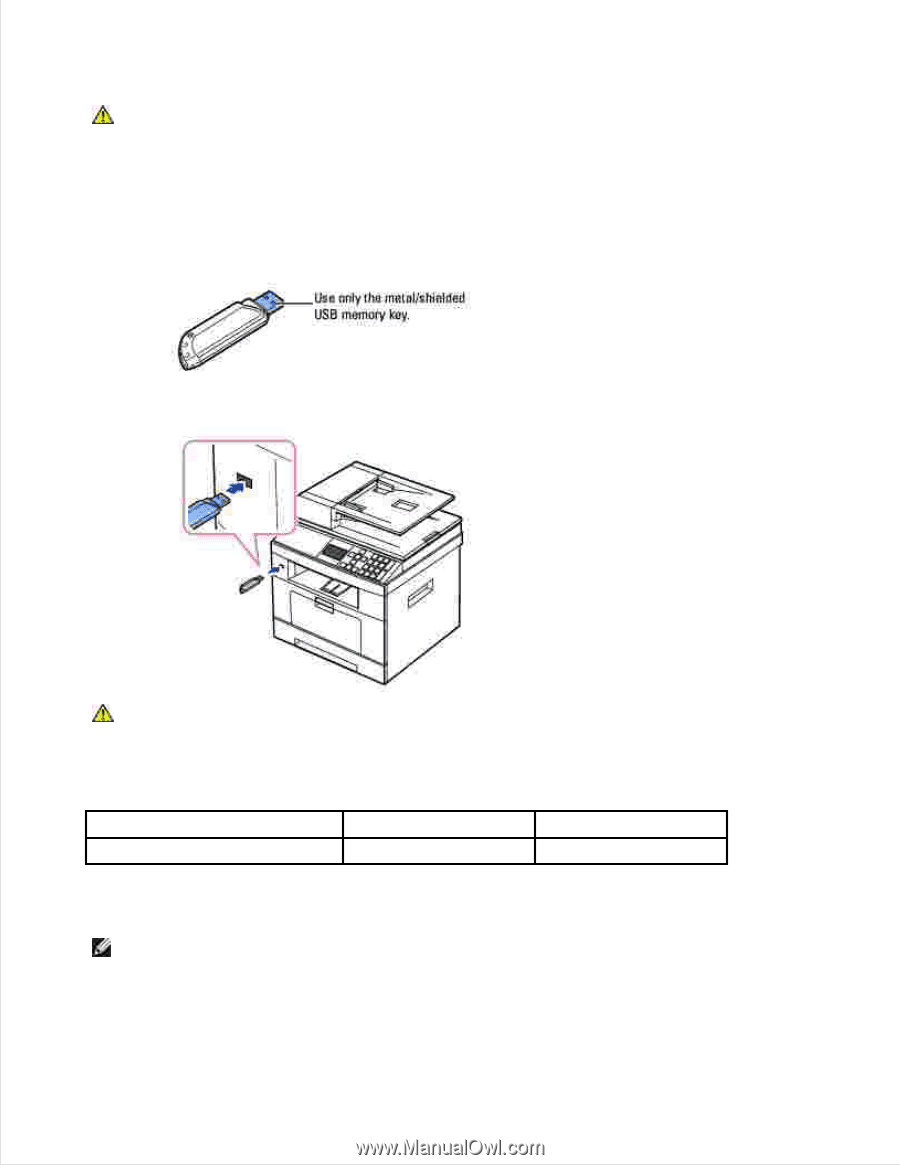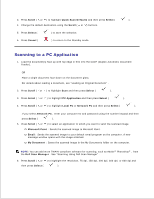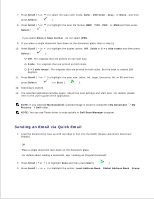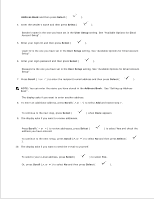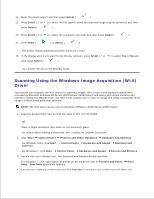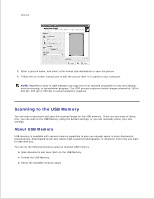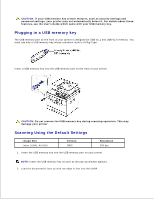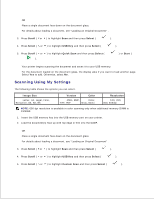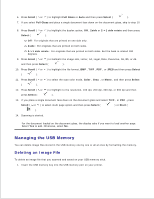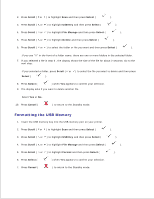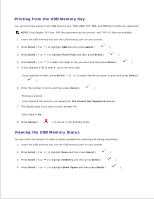Dell 2335dn Dell™ 2335dn MFP User's Guide - Page 121
Plugging in a USB memory key, Scanning Using the Default Settings, Image Size, Version, Resolution
 |
UPC - 884116001898
View all Dell 2335dn manuals
Add to My Manuals
Save this manual to your list of manuals |
Page 121 highlights
CAUTION: If your USB memory has certain features, such as security settings and password settings, your printer may not automatically detect it. For details about these features, see the User's Guide which came with your USB memory key. Plugging in a USB memory key The USB memory port on the front of your printer is designed for USB V1.1 and USB V2.0 memory. You must use only a USB memory key whose connector style is A Plug Type. Insert a USB memory key into the USB memory port on the front of your printer. CAUTION: Do not remove the USB memory key during scanning operation. This may damage your printer. Scanning Using the Default Settings Image Size Letter (USA), A4 (UK) Version JPEG Resolution 200 dpi 1. Insert the USB memory key into the USB memory port on your printer. NOTE: Insert the USB memory key as soon as the pop-up window appears. 2. Load the document(s) face up with top edge in first into the DADF.