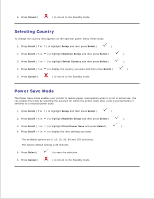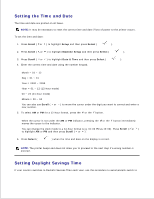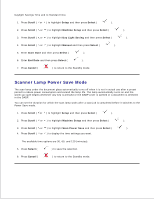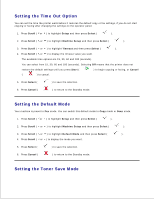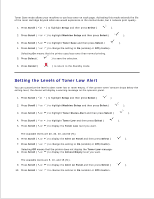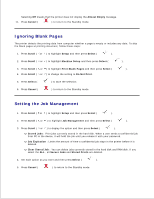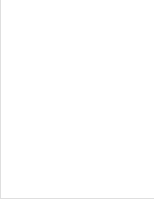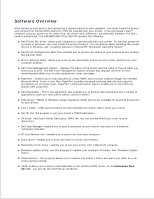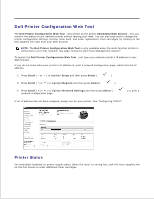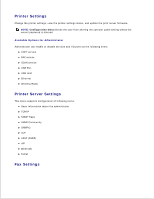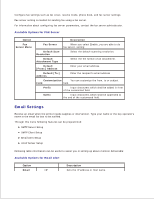Dell 2335dn Dell™ 2335dn MFP User's Guide - Page 30
Ignoring Blank s, Setting the Job Management, Do Not Print
 |
UPC - 884116001898
View all Dell 2335dn manuals
Add to My Manuals
Save this manual to your list of manuals |
Page 30 highlights
9. 10. Selecting Off means that the printer does not display the Almost Empty message. 11. Press Cancel ( ) to return to the Standby mode. Ignoring Blank Pages The printer detects the printing data from computer whether a page is empty or includes any data. To skip the blank pages at printing document, follow these steps: 1. Press Scroll ( or ) to highlight Setup and then press Select ( ). 2. Press Scroll ( or ) to highlight Machine Setup and then press Select ( ). 3. Press Scroll ( or ) to highlight Print Blank Pages and then press Select ( ). 4. Press Scroll ( or ) to change the setting to Do Not Print . 5. Press Select ( ) to save the selection. 6. Press Cancel ( ) to return to the Standby mode. Setting the Job Management 1. Press Scroll ( or ) to highlight Setup and then press Select ( ). 2. Press Scroll ( or ) to highlight Job Management and then press Select ( ). 3. Press Scroll ( or ) to display the option and then press Select ( ). Stored Jobs : Print jobs currently stored in the hard disk. When a user sends a confidential job from PC to the device, it will hold the job until you release it with your password. Job Expiration : Limits the amount of time a confidential job stays in the printer before it is deleted. Clear Stored Job : You can delete jobs currently stored in the hard disk and RAM disk. If you select the ALL , all Secure Jobs and Stored Prints are deleted. 4. Set each option as you want and then press Select ( ). 5. Press Cancel ( ) to return to the Standby mode.