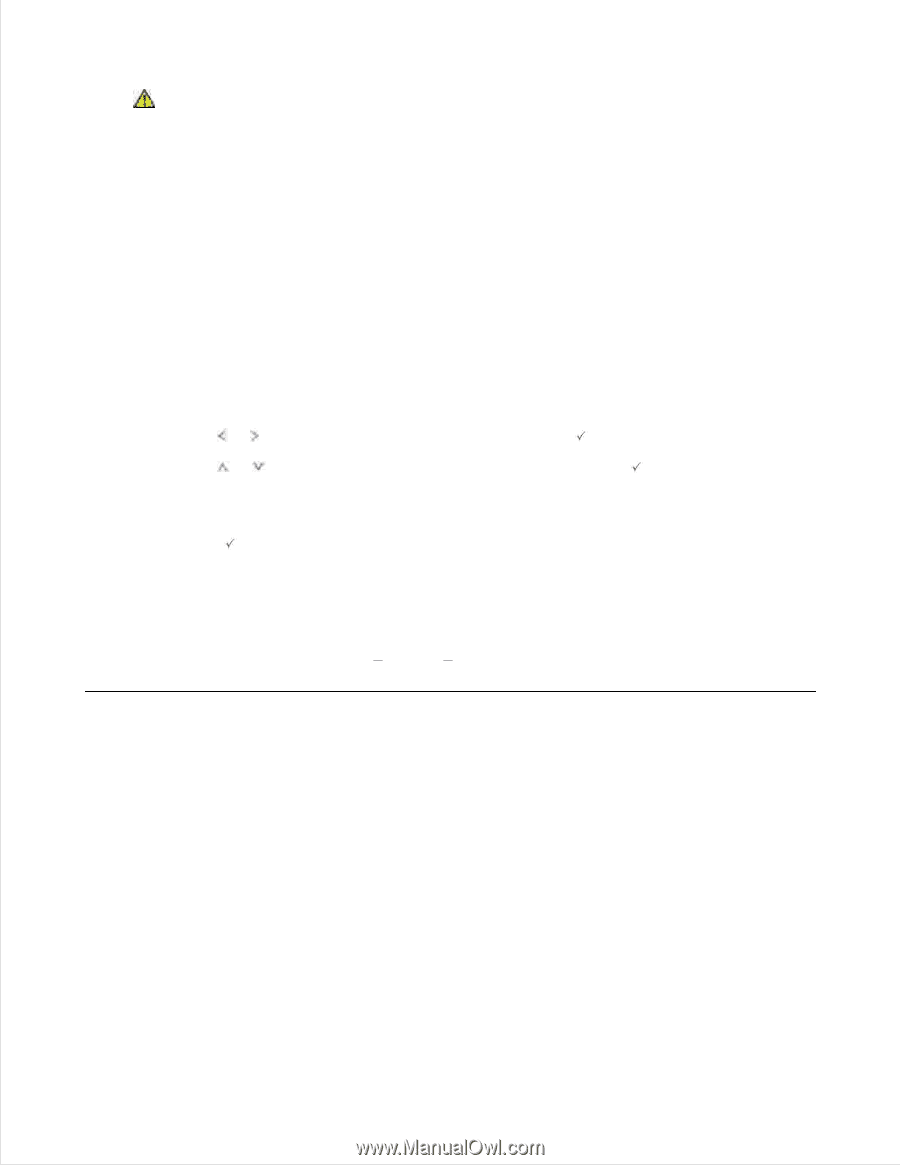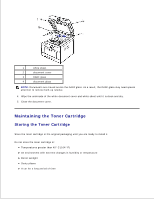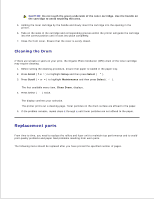Dell 2335dn Dell™ 2335dn MFP User's Guide - Page 230
Cleaning the Drum, Replacement parts - fuser replacement
 |
UPC - 884116001898
View all Dell 2335dn manuals
Add to My Manuals
Save this manual to your list of manuals |
Page 230 highlights
CAUTION: Do not touch the green underside of the toner cartridge. Use the handle on the cartridge to avoid touching this area. 5. Holding the toner cartridge by the handle and slowly insert the cartridge into the opening in the printer. 6. Tabs on the sides of the cartridge and corresponding grooves within the printer will guide the cartridge into the correct position until it locks into place completely. 7. Close the front cover. Ensure that the cover is surely closed. Cleaning the Drum If there are streaks or spots on your print, the Organic Photo Conductor (OPC) drum of the toner cartridge may require cleaning. 1. Before setting the cleaning procedure, ensure that paper is loaded in the paper tray. 2. Press Scroll ( or ) to highlight Setup and then press Select ( ). 3. Press Scroll ( or ) to highlight Maintenance and then press Select ( ). The first available menu item, Clean Drum, displays. 4. Press Select ( ) twice. The display confirms your selection. The printer prints out a cleaning page. Toner particles on the drum surface are affixed to the paper. 5. If the problem remains, repeat steps 3 through 4 until toner particles are not affixed to the paper. Replacement parts From time to time, you need to replace the rollers and fuser unit to maintain top performance and to avoid print quality problems and paper feed problems resulting from worn parts. The following items should be replaced after you have printed the specified number of pages.