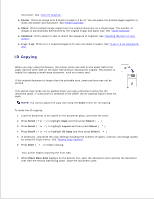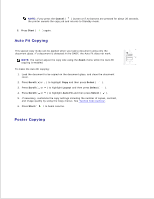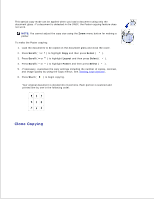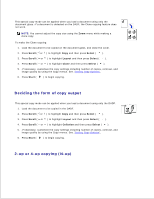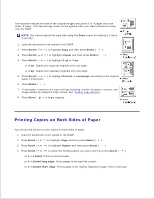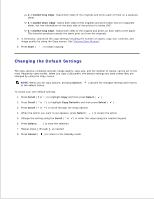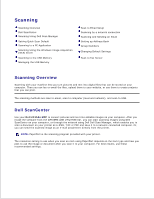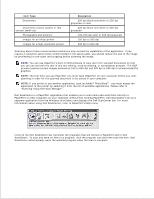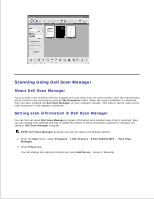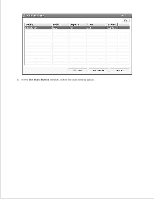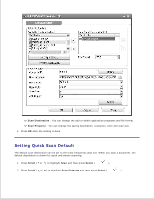Dell 2335dn Dell™ 2335dn MFP User's Guide - Page 110
Changing the Default Settings, >1sided long edge, Start, Cancel, Scroll, Select, Copy Defaults
 |
UPC - 884116001898
View all Dell 2335dn manuals
Add to My Manuals
Save this manual to your list of manuals |
Page 110 highlights
2->1sided long edge: Scans both sides of the originals and prints each of them on a separate sheet. 2->1sided short edge: Scans both sides of the originals and prints each one on a separate sheet, but the information on the back side of the printout is rotate 180°. 2->2sided long edge: Scans both sides of the original and prints on both sides of the paper. This function produces exactly the same print out from the originals. 5. If necessary, customize the copy settings including the number of copies, copy size, contrast, and image quality by using the Copy menus. See "Setting Copy Options". 6. Press Start ( ) to begin copying. Changing the Default Settings The copy options, including contrast, image quality, copy size, and the number of copies, can be set to the most frequently used modes. When you copy a document, the default settings are used unless they are changed by using the Copy menus. NOTE: While you set copy options, pressing Cancel ( to the default status. ) cancels the changed settings and returns To create your own default settings: 1. Press Scroll ( or ) to highlight Copy and then press Select ( ). 2. Press Scroll ( or ) to highlight Copy Defaults and then press Select ( ). 3. Press Scroll ( or ) to scroll through the setup options. 4. When the option you want to set appears, press Select ( ) to access the option. 5. Change the setting using the Scroll ( or ) or enter the value using the number keypad. 6. Press Select ( ) to save the selection. 7. Repeat steps 3 through 6, as needed. 8. Press Cancel ( ) to return to the Standby mode.