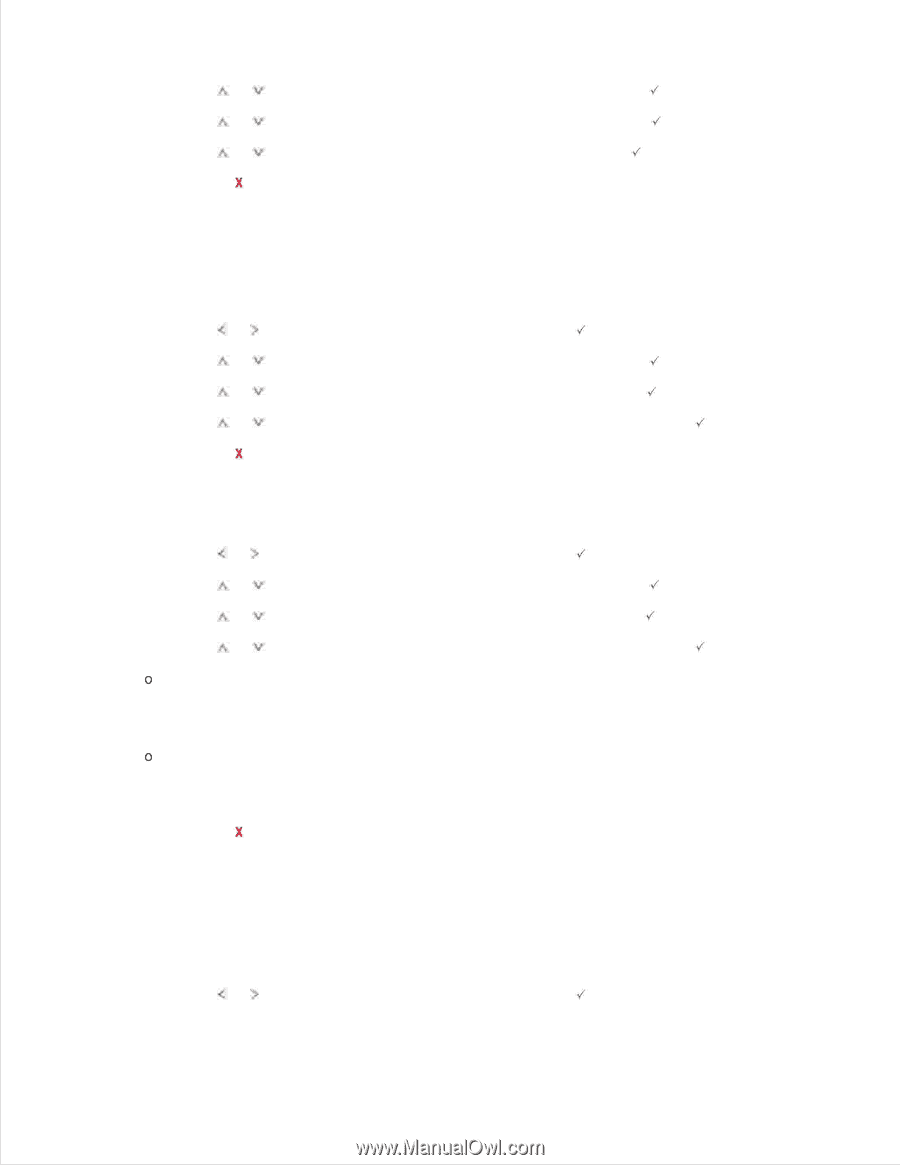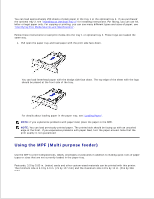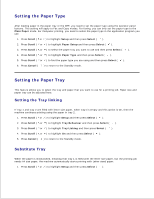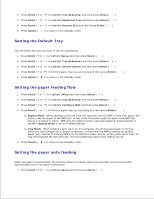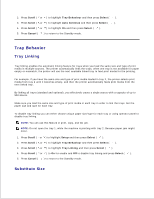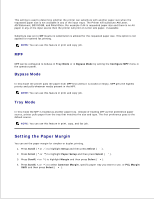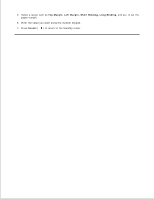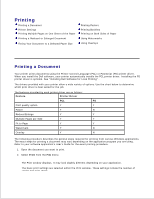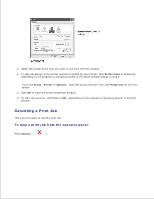Dell 2335dn Dell™ 2335dn MFP User's Guide - Page 71
Setting the Default Tray, Setting the paper feeding flow, Setting the paper auto feeding, Scroll
 |
UPC - 884116001898
View all Dell 2335dn manuals
Add to My Manuals
Save this manual to your list of manuals |
Page 71 highlights
1. 2. Press Scroll ( or ) to highlight Tray Behaviour and then press Select ( ). 3. Press Scroll ( or ) to highlight Substitute Tray and then press Select ( ). 4. Press Scroll ( or ) to highlight Nearest Size and then press Select ( ). 5. Press Cancel ( ) to return to the Standby mode. Setting the Default Tray You can select the tray you want to use for printing job. 1. Press Scroll ( or ) to highlight Setup and then press Select ( ). 2. Press Scroll ( or ) to highlight Tray Behaviour and then press Select ( ). 3. Press Scroll ( or ) to highlight Default Source and then press Select ( ). 4. Press Scroll ( or ) to find the paper tray you are using and then press Select ( ). 5. Press Cancel ( ) to return to the Standby mode. Setting the paper feeding flow 1. Press Scroll ( or ) to highlight Setup and then press Select ( ). 2. Press Scroll ( or ) to highlight Tray Behaviour and then press Select ( ). 3. Press Scroll ( or ) to highlight Configure MPF and then press Select ( ). 4. Press Scroll ( or ) to find the paper tray you are using and then press Select ( ). Bypass Mode: When sending a print job from the computer and the MPF is filled with paper, the printer uses the paper in the MPF first. In this mode the printer pulls the paper from MPF first unless it is closed or empty. MPF gets the highest priority and pulls whatever media present in the MPF. Bypass Mode is set as a default setting. Tray Mode: When sending a print job from the computer, the printer uses paper in the tray which you have already set in Printer properties. In this mode the MPF is treated as another paper tray. Instead of treating MPF as first preference paper source, printer pulls paper from the tray that matches the size and type. The first preference goes to the default source. 5. Press Cancel ( ) to return to the Standby mode. Setting the paper auto feeding When the paper is mismatched, the machine waits for a while (about few seconds) and starts printing automatically even if the paper mismatches. 1. Press Scroll ( or ) to highlight Setup and then press Select ( ). 2. 3.