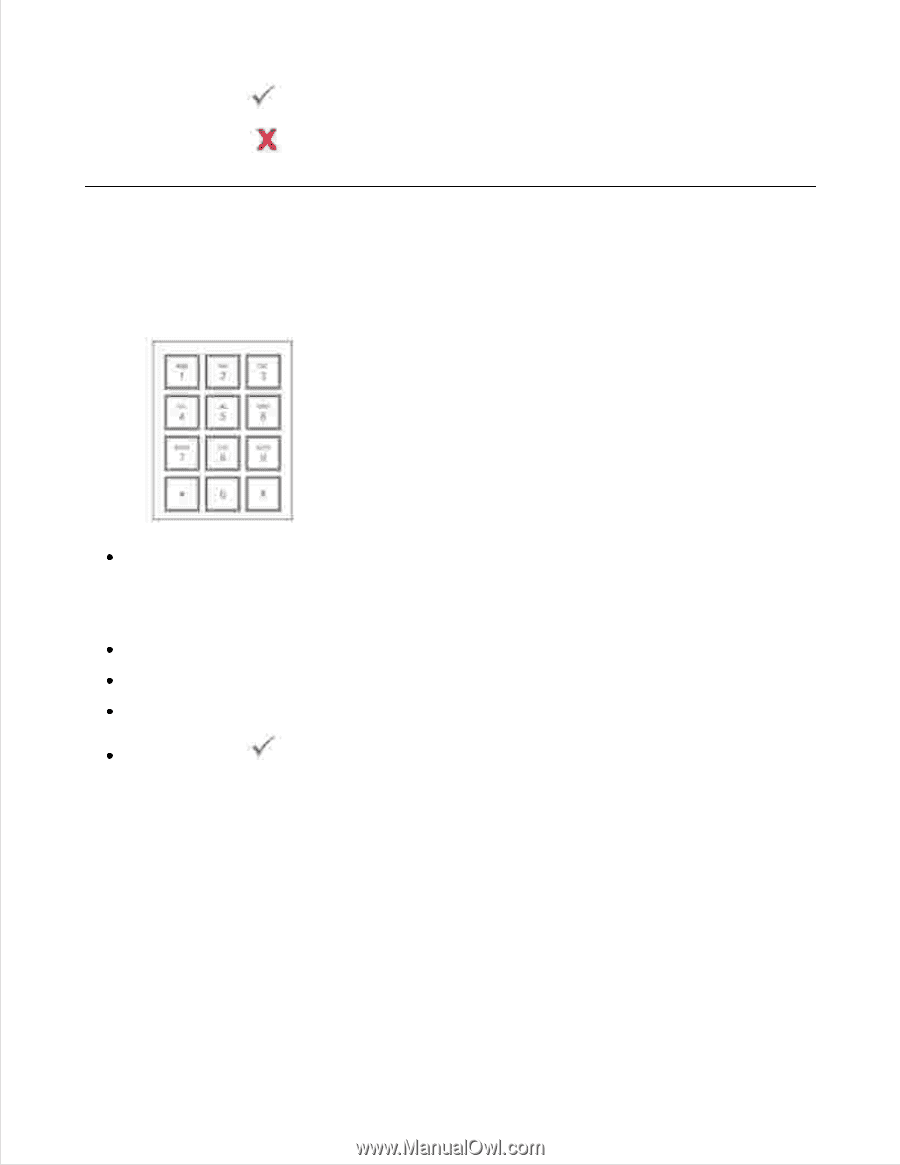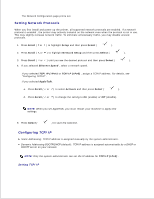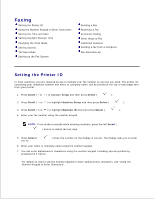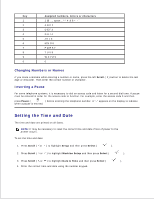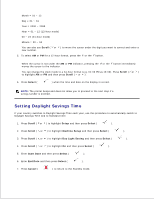Dell 2335dn Dell™ 2335dn MFP User's Guide - Page 156
Using the Number Keypad to Enter Characters, Keypad Letters and Numbers
 |
UPC - 884116001898
View all Dell 2335dn manuals
Add to My Manuals
Save this manual to your list of manuals |
Page 156 highlights
8. Press Select ( 9. Press Cancel ( ) when the name on the display is correct. ) to return to the Standby mode. Using the Number Keypad to Enter Characters As you perform various tasks, you may need to enter names and numbers. For example, when you set up your printer, you enter your name or your company's name and telephone number. When you store fax numbers in memory, you may also enter the corresponding names. When prompted to enter a letter, press the appropriate button until the correct letter appears on the display. For example, to enter the letter O , press 6 . Each time you press 6 , the display shows a different letter, M , N , O and finally 6 . To enter additional letters, repeat the first step. Press 1 to enter a space or special characters. Press Select ( ) when you are finished. Keypad Letters and Numbers