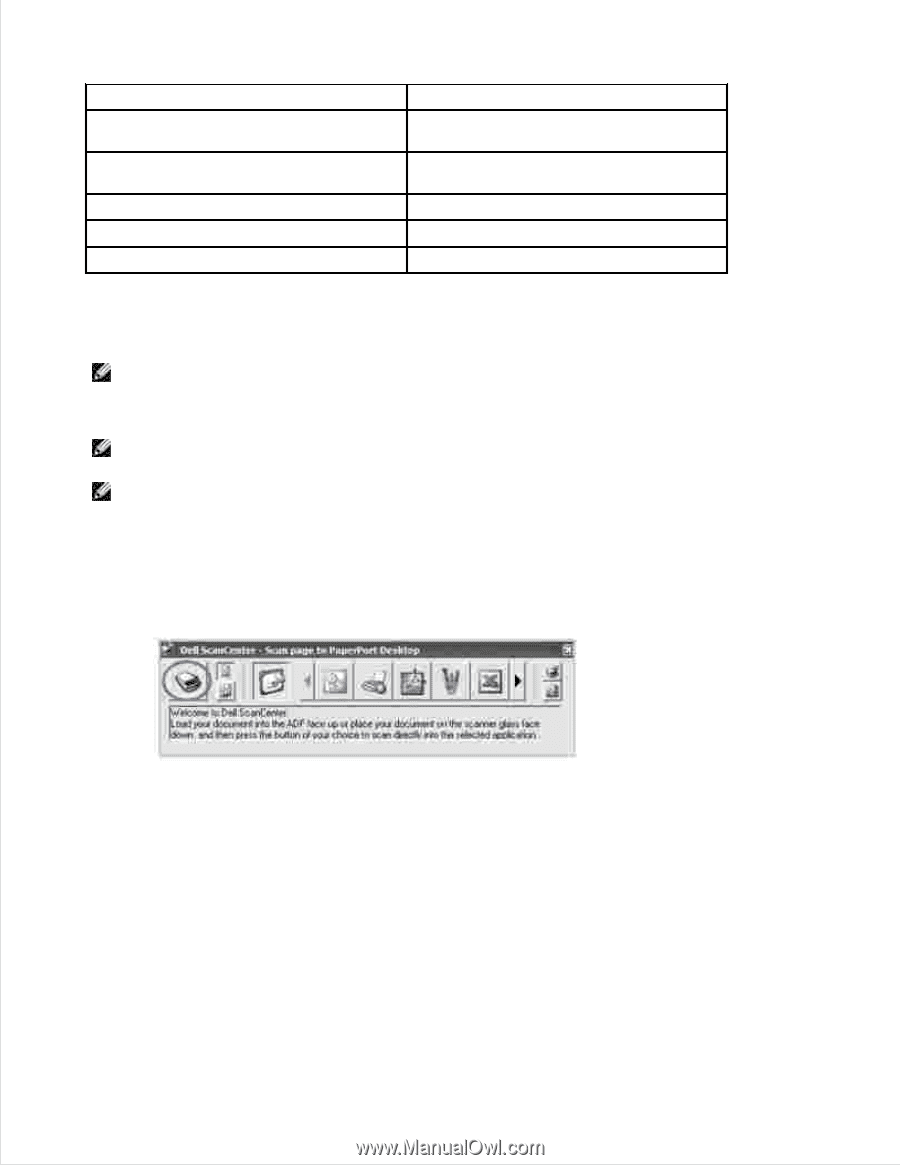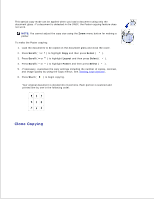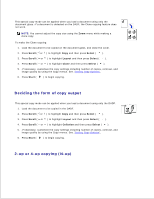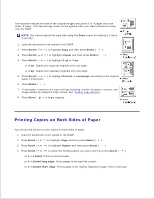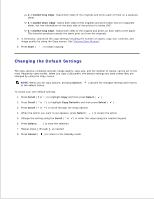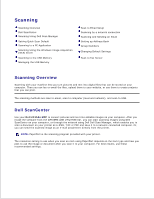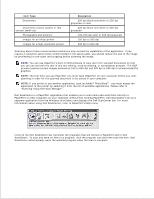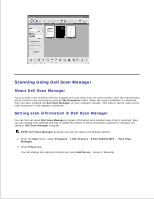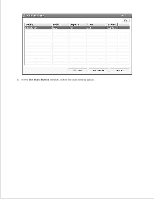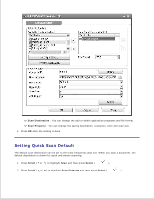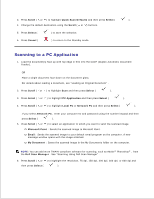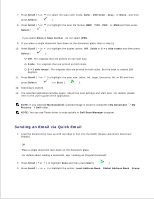Dell 2335dn Dell™ 2335dn MFP User's Guide - Page 112
Item Type, Resolution, Scanning Using Dell Scan Manager . - scanning software
 |
UPC - 884116001898
View all Dell 2335dn manuals
Add to My Manuals
Save this manual to your list of manuals |
Page 112 highlights
Item Type Documents Documents of poor quality or that contain small text Photographs and pictures Images for an inkjet printer Images for a high-resolution printer Resolution 300 dpi black-and-white or 200 dpi grayscale or color 400 dpi black-and-white or 300 dpi grayscale 100-200 dpi color or 200 dpi grayscale 150 dpi to 300 dpi 300 dpi to 600 dpi Scanning above these recommended resolutions may exceed the capabilities of the application. If you require a resolution above those recommended in the above table, you should reduce the size of the image by previewing (or pre-scan) and cropping before scanning the image. NOTE: You can use PaperPort's built-in OCR software to copy text from scanned documents so that you can use and edit the text in any text editing, word processing, or spreadsheet program. The OCR process requires textual images scanned at 150 to 600 dpi and 300 dpi or 600 dpi is recommended for graphics. NOTE: The first time you use PaperPort you must open PaperPort on your computer before you start scanning in order for the scanned document to be stored in your computer. NOTE: If you prefer to use another application, such as Adobe® PhotoShop® , you must assign the application to the printer by selecting it from the list of available applications. Please refer to "Scanning Using Dell Scan Manager" . Dell ScanCenter is a PaperPort application that enables you to scan items and send them directly to PaperPort or other programs on your computer without first running PaperPort. Dell ScanCenter runs as a separate application from the Windows Start Menu and displays the Dell ScanCenter bar. For more information about using Dell ScanCenter, refer to PaperPort's Help menu. Icons on the Dell ScanCenter bar represent the programs that are limited to PaperPort and to Dell ScanCenter. To scan and send an item to a program, click the program icon and then scan the item. Dell ScanCenter automatically starts the selected program when the scan is complete.