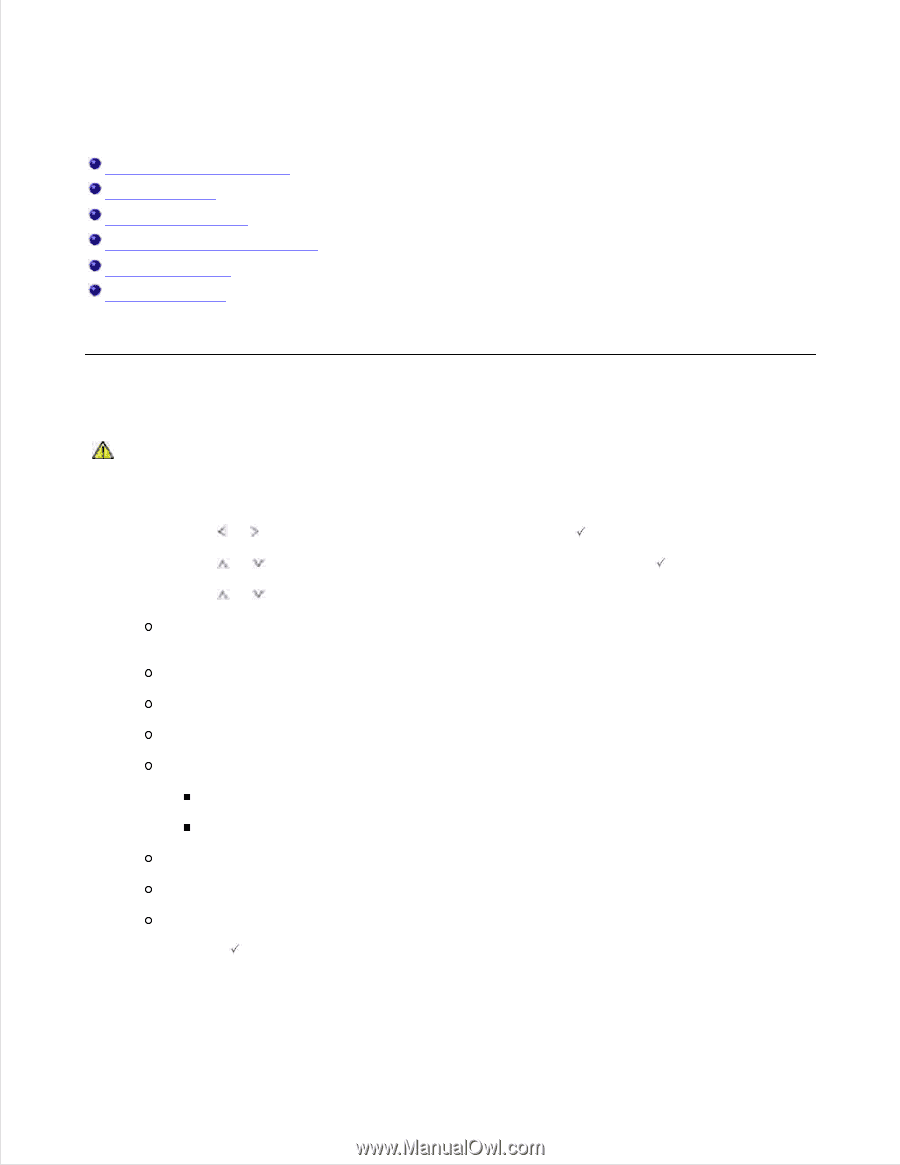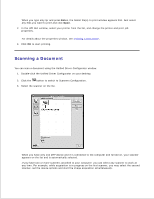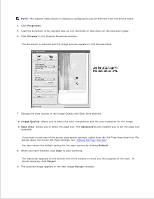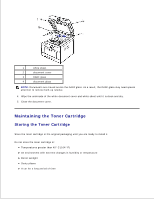Dell 2335dn Dell™ 2335dn MFP User's Guide - Page 221
Maintenance, Clearing the printer NVRAM
 |
UPC - 884116001898
View all Dell 2335dn manuals
Add to My Manuals
Save this manual to your list of manuals |
Page 221 highlights
Maintenance Clearing the printer NVRAM Backing up Data Cleaning Your Printer Maintaining the Toner Cartridge Replacement parts Ordering Supplies Clearing the printer NVRAM CAUTION: Before clearing the memory, make sure that all fax jobs have been completed, or you will lose those jobs. You can selectively clear information stored in your printer's memory. 1. Press Scroll ( or ) to highlight Setup and then press Select ( ). 2. Press Scroll ( or ) to highlight Restore Options and then press Select ( ). 3. Press Scroll ( or ) until you see the item you want to clear. Printer Setup: Clears all of the data stored in the memory and resets all of your settings to the factory default. Paper Setup: Restores all of the Paper Setting options to the factory default. Tray Behaviour: Restores all of the Tray Behavior options to the factory default. Copy Defaults: Restores all of the copy options to the factory default. Fax Settings Fax Defaults: Restores all of the Fax Setup options to the factory default. Advance Setup: Restores all of the Advanced Fax setting options to the factory default. Scan Defaults: Restores all of the scan options to the factory default. Sent Report: Clears all records of your sent faxes. Rcvd Report: Clears all records of your received faxes. 4. Press Select ( next item. ). The selected memory is cleared and the display asks you to continue clearing the 5. Repeat steps 3 and 4 to clear another item.