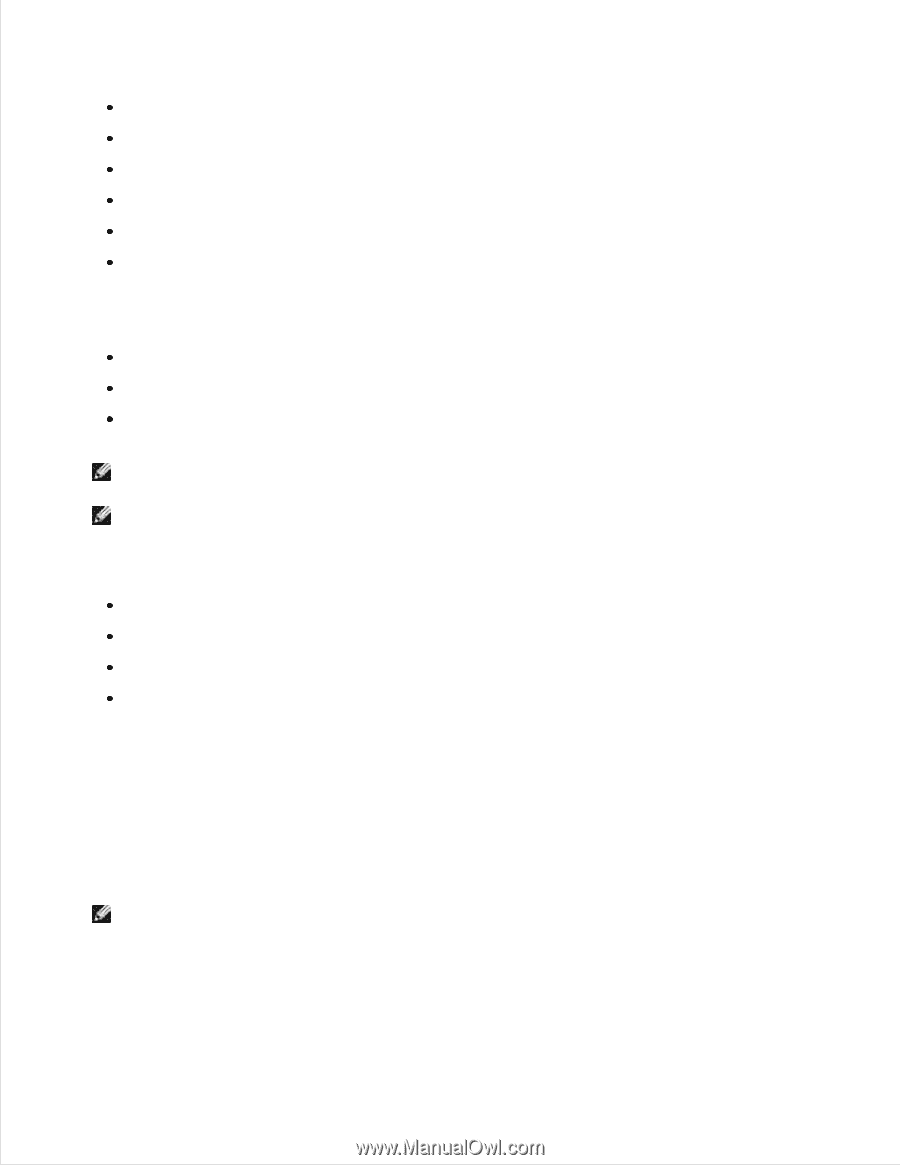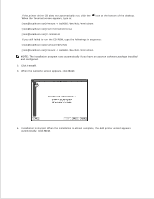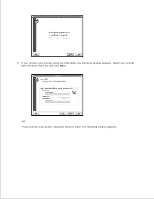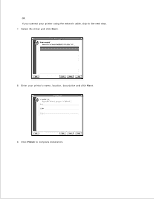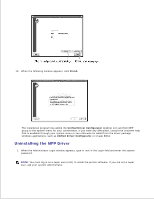Dell 2335dn Dell™ 2335dn MFP User's Guide - Page 202
Installing the MFP Driver, Recommended Hardware Requirements, Software
 |
UPC - 884116001898
View all Dell 2335dn manuals
Add to My Manuals
Save this manual to your list of manuals |
Page 202 highlights
Mandriva 2005, 2006, 2007 (32/64bit) SuSE Linux 8.2, 9.0, 9.1 (32bit) SuSE Linux 9.2, 9.3, 10.0, 10.1, 10.2 (32/64bit) SuSE Linux Enterprise Desktop 9, 10 (32/64bit) Ubuntu 6.06, 6.10, 7.04 (32/64bit) Debian 3.1, 4.0 (32/64bit) Recommended Hardware Requirements Pentium IV 2.4 GHz or higher (IntelCore2) RAM 512 MB or higher Free HDD space required: 1 GB or higher NOTE: It is also necessary to claim swap partition of 300 MB or larger for working with large scanned images. NOTE: The Linux scanner driver supports the optical resolution at maximum. Software Linux Kernel 2.4 or higher Glibc 2.2 or higher CUPS SANE Installing the MFP Driver 1. Ensure that you connect your multi-function to your computer. Turn both the computer and the printer on. 2. When the Administrator Login window appears, type in root in the Login field and enter the system password. NOTE: You must log in as a super user (root) to install the printer software. If you are not a super user, ask your system administrator. 1. Insert the DRIVERS AND UTILITIES CD. The DRIVERS AND UTILITIES CD will automatically run.