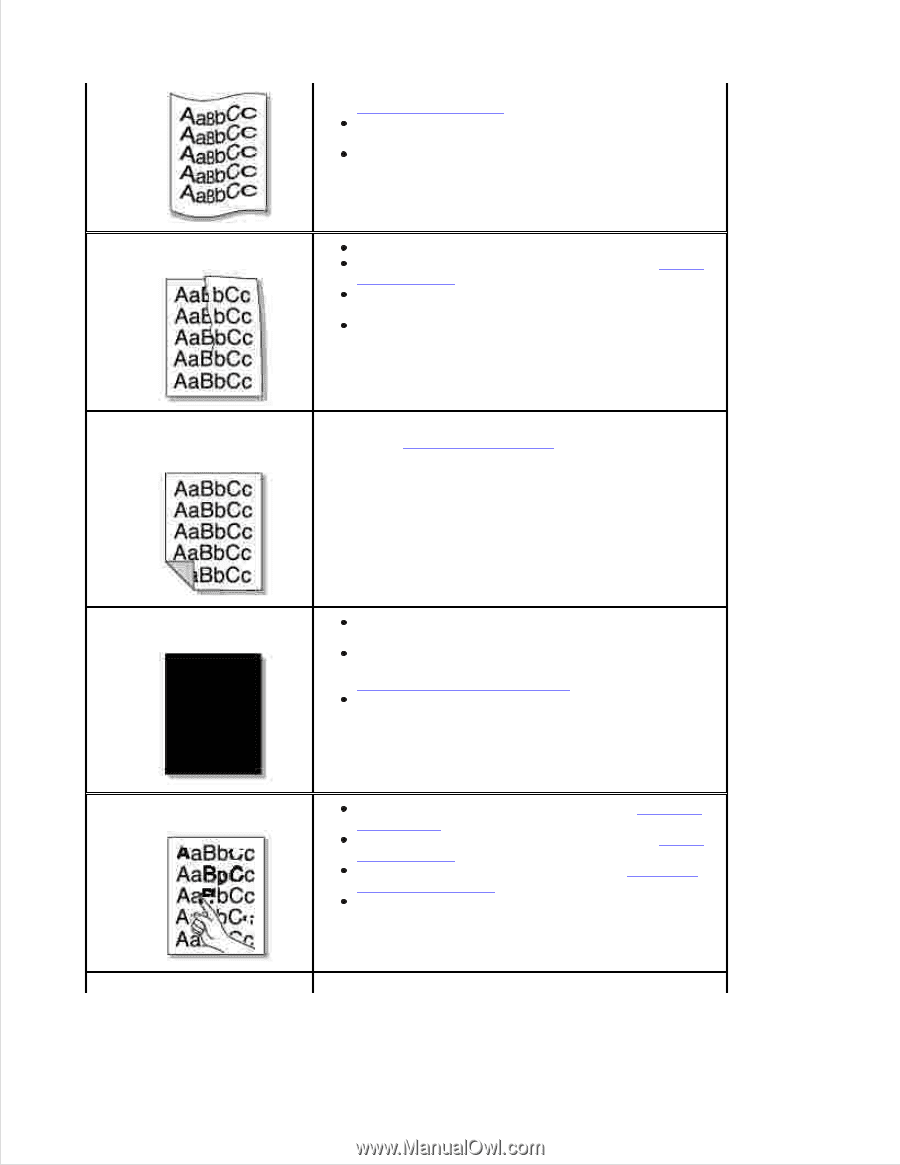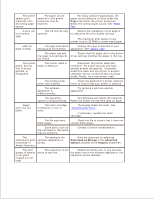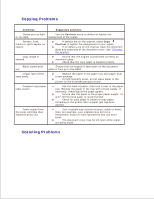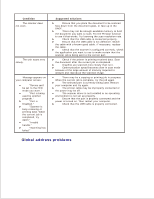Dell 2335dn Dell™ 2335dn MFP User's Guide - Page 260
Paper Specifications, Paper, Cleaning the Interior, Replacing the Toner Cartridge, Cleaning
 |
UPC - 884116001898
View all Dell 2335dn manuals
Add to My Manuals
Save this manual to your list of manuals |
Page 260 highlights
temperatures and humidity can cause paper curl. See "Paper Specifications". Turn over the stack of paper in the paper tray. Also try rotating the paper 180° in the paper tray. Try printing to the rear door. Wrinkles or creases Ensure that the paper is loaded properly. Check the paper type and quality. See "Paper Specifications". Turn over the stack of paper in the paper tray. Also try rotating the paper 180° in the paper tray. Try printing to the rear door. Back of printouts are dirty Check for leaks in the toner. Clean the inside of the printer. See "Cleaning the Interior". Black pages Loose toner Character Voids The toner cartridge may not be installed properly. Remove the cartridge and reinsert. The toner cartridge may be defective and need replacing. Install a new toner cartridge. See "Replacing the Toner Cartridge". The printer may require repair. Contact a service representative. Clean the inside of the printer. See "Cleaning the Interior". Check the paper type and quality. See "Paper Specifications". Install a new toner cartridge. See "Replacing the Toner Cartridge". If the problem persists, the printer may require repair. Contact a service representative. Character voids have white areas where they should