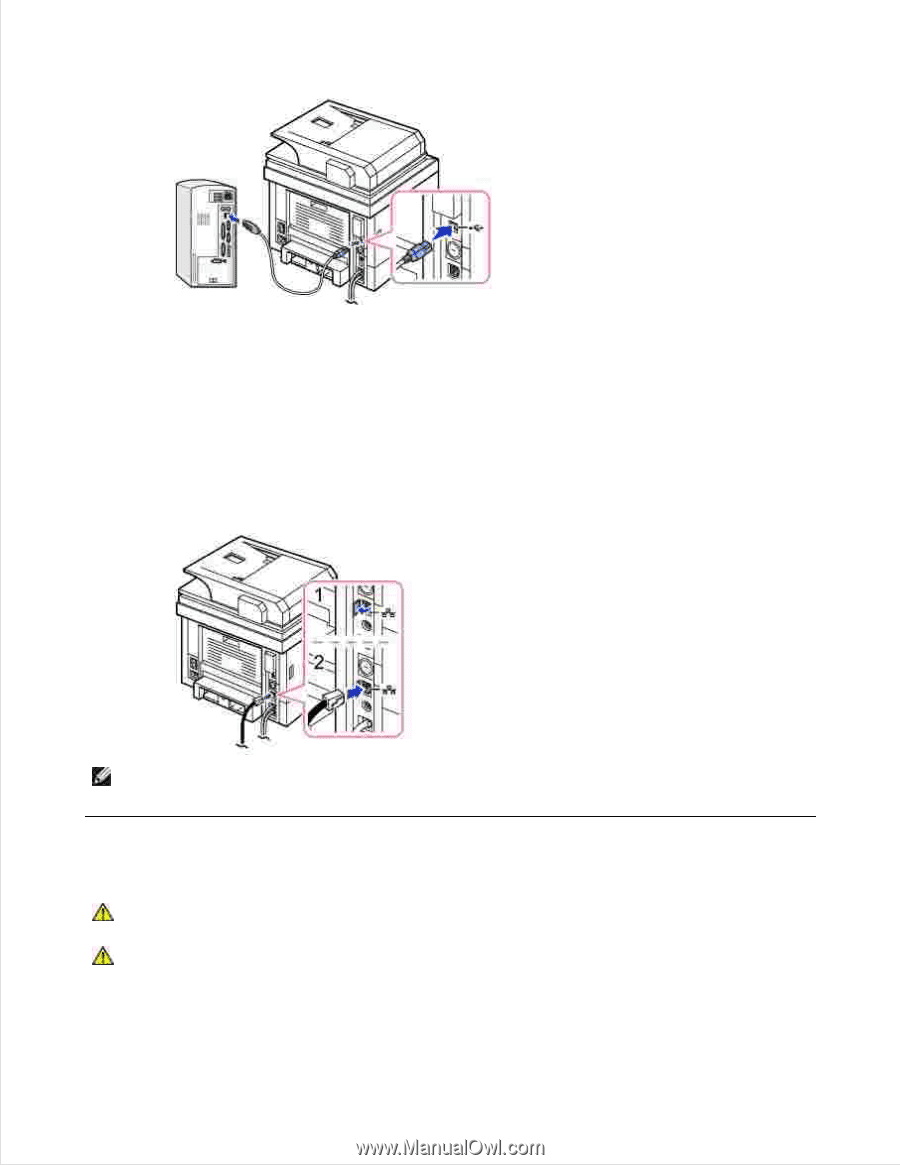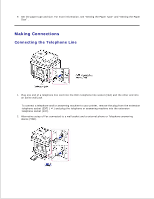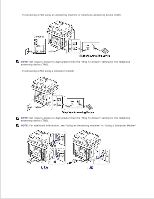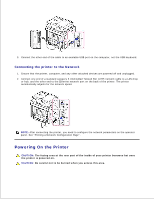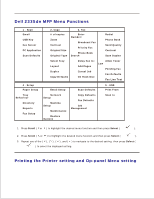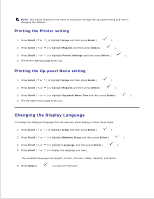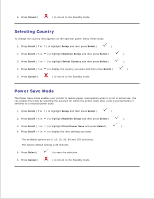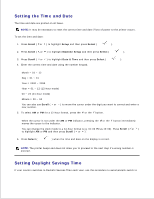Dell 2335dn Dell™ 2335dn MFP User's Guide - Page 21
Powering On the Printer, Connecting the printer to the Network - parts
 |
UPC - 884116001898
View all Dell 2335dn manuals
Add to My Manuals
Save this manual to your list of manuals |
Page 21 highlights
2. 3. Connect the other end of the cable to an available USB port on the computer, not the USB keyboard. Connecting the printer to the Network 1. Ensure that the printer, computer, and any other attached devices are powered off and unplugged. 2. Connect one end of a standard category 5 Unshielded Twisted Pair (UTP) network cable to a LAN drop or hub, and the other end to the Ethernet network port on the back of the printer. The printer automatically adjusts for the network speed. NOTE: After connecting the printer, you need to configure the network parameters on the operator panel. See "Printing a Network Configuration Page" . Powering On the Printer CAUTION: The fusing area at the rear part of the inside of your printer becomes hot once the printer is powered on. CAUTION: Be careful not to be burned when you access this area.