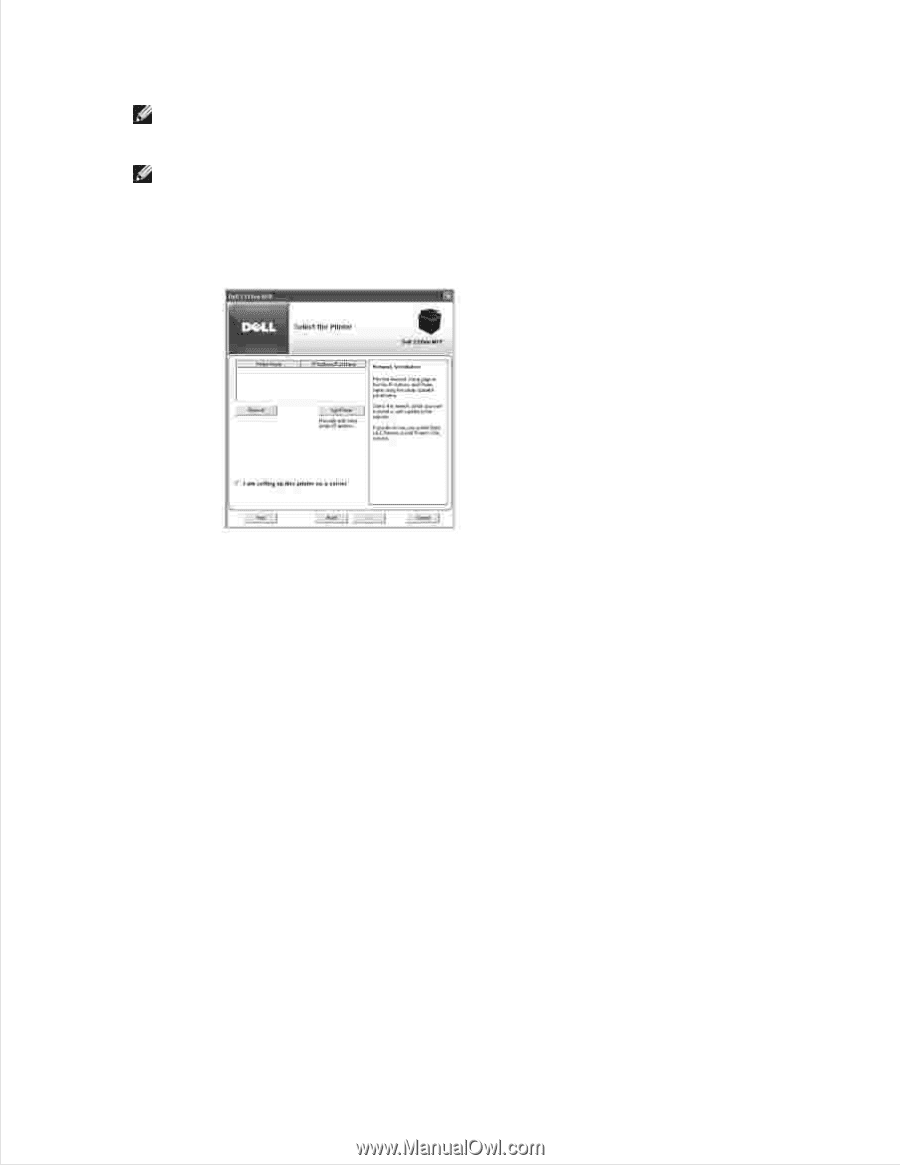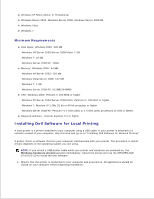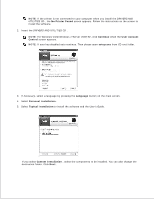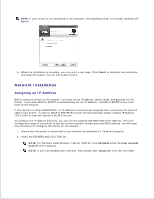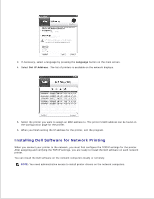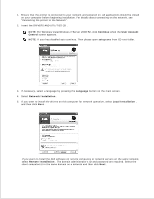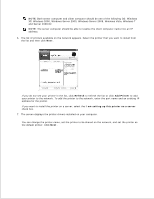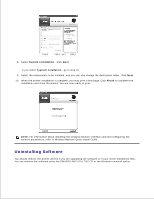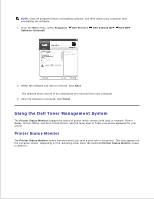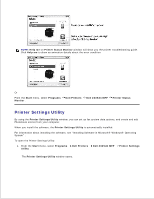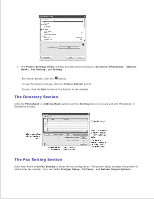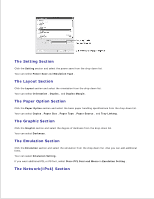Dell 2335dn Dell™ 2335dn MFP User's Guide - Page 44
XP, Windows 2000, Windows Server 2003, Windows Vista, Windows 7, and Server 2008 R2. - driver xp
 |
UPC - 884116001898
View all Dell 2335dn manuals
Add to My Manuals
Save this manual to your list of manuals |
Page 44 highlights
NOTE: Both server computer and client computer should be one of the following OS: Windows XP, Windows 2000, Windows Server 2003, Windows Server 2008, Windows Vista, Windows 7 and Server 2008 R2. NOTE: The server computer should be able to resolve the client computer name into an IP address. 6. The list of printers available on the network appears. Select the printer that you want to install from the list and then click Next . If you do not see your printer in the list, click Refresh to refresh the list or click Add Printer to add your printer to the network. To add the printer to the network, enter the port name and an existing IP address for the printer. If you want to install the printer on a server, select the I am setting up this printer on a server check box. 7. The screen displays the printer drivers installed on your computer. You can change the printer name, set the printer to be shared on the network, and set the printer as the default printer. Click Next . 8.