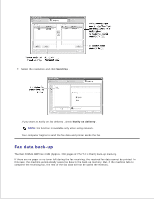Dell 2335dn Dell™ 2335dn MFP User's Guide - Page 196
Printing, Printing a Document, Changing Printer Settings, printer name, Printer List, Setup
 |
UPC - 884116001898
View all Dell 2335dn manuals
Add to My Manuals
Save this manual to your list of manuals |
Page 196 highlights
For MAC OS 10.5, if Auto Select does not work properly, select Select a driver to use... and your printer name in Print Using . For MAC OS 10.6, if Auto Select does not work properly, select Select Printer Software... and your printer name in Print Using . 6. Click Add . Your printer appears on the Printer List , and is set as the default printer. Printing Printing a Document When you print with a Macintosh, you need to check the printer software setting in each application you use. Follow these steps to print from a Macintosh. 1. Open a Macintosh application and select the file you want to print. 2. Open the File menu and click Page Setup (Document Setup in some applications). 3. Choose your paper size, orientation, scaling, and other options and click OK . 4. Open the File menu and click Print . 5. Choose the number of copies you want and indicate which pages you want to print. 6. Click Print when you finish setting the options. Changing Printer Settings