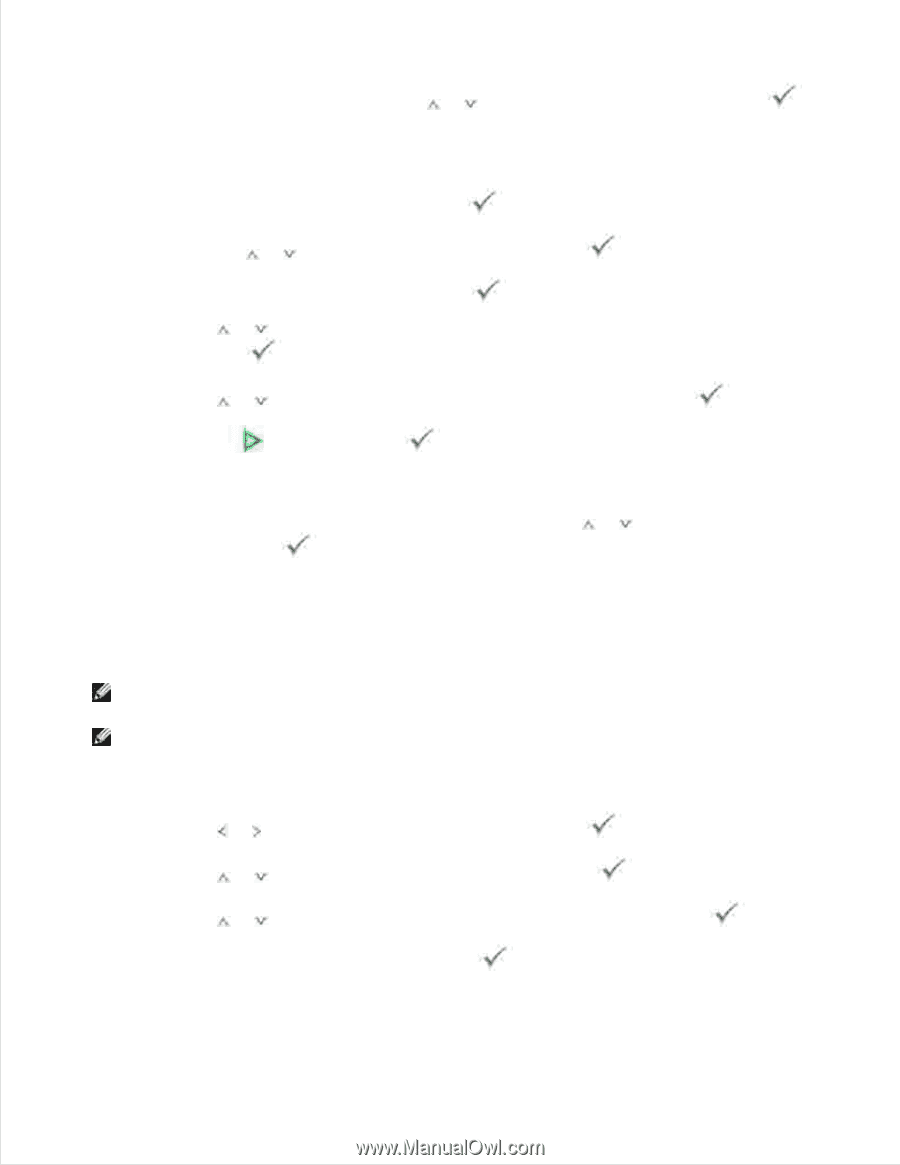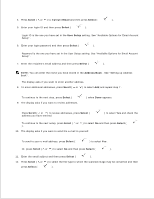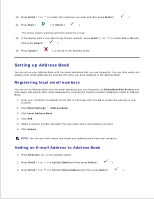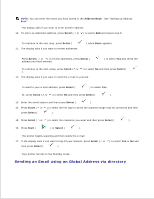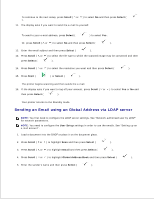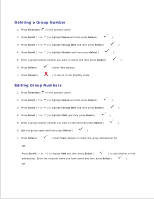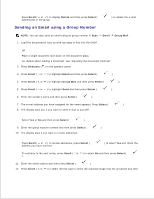Dell 2335dn Dell™ 2335dn MFP User's Guide - Page 137
Sending an Email using an Global Address via LDAP server, Scroll, Select, Start, User Setup, Email
 |
UPC - 884116001898
View all Dell 2335dn manuals
Add to My Manuals
Save this manual to your list of manuals |
Page 137 highlights
To continue to the next setup, press Scroll ( or ) to select No and then press Select ( ). 11. The display asks if you want to send the e-mail to yourself. To send to your e-mail address, press Select ( ) to select Yes . Or, press Scroll ( or ) to select No and then press Select ( ). 12. Enter the email subject and then press Select ( ). 13. Press Scroll ( or ) to select the file type to which the scanned image may be converted and then press Select ( ). 14. Press Scroll ( or ) to select the resolution you want and then press Select ( ). 15. Press Start ( ) or Select ( ). The printer begins scanning and then sends the e-mail. 16. If the display asks if you want to log off your account, press Scroll ( or ) to select Yes or No and then press Select ( ). Your printer returns to the Standby mode. Sending an Email using an Global Address via LDAP server NOTE: You first need to configure the LDAP server settings. See "Network authorized user by LDAP" for network parameters. NOTE: You need to configure the User Setup settings in order to use the emails. See "Setting up an e-mail account" . 1. Load a document into the DADF or place it on the document glass. 2. Press Scroll ( or ) to highlight Scan and then press Select ( ). 3. Press Scroll ( or ) to highlight Email and then press Select ( ). 4. Press Scroll ( or ) to highlight Global Address Book and then press Select ( ). 5. Enter the sender's name and then press Select ( ).