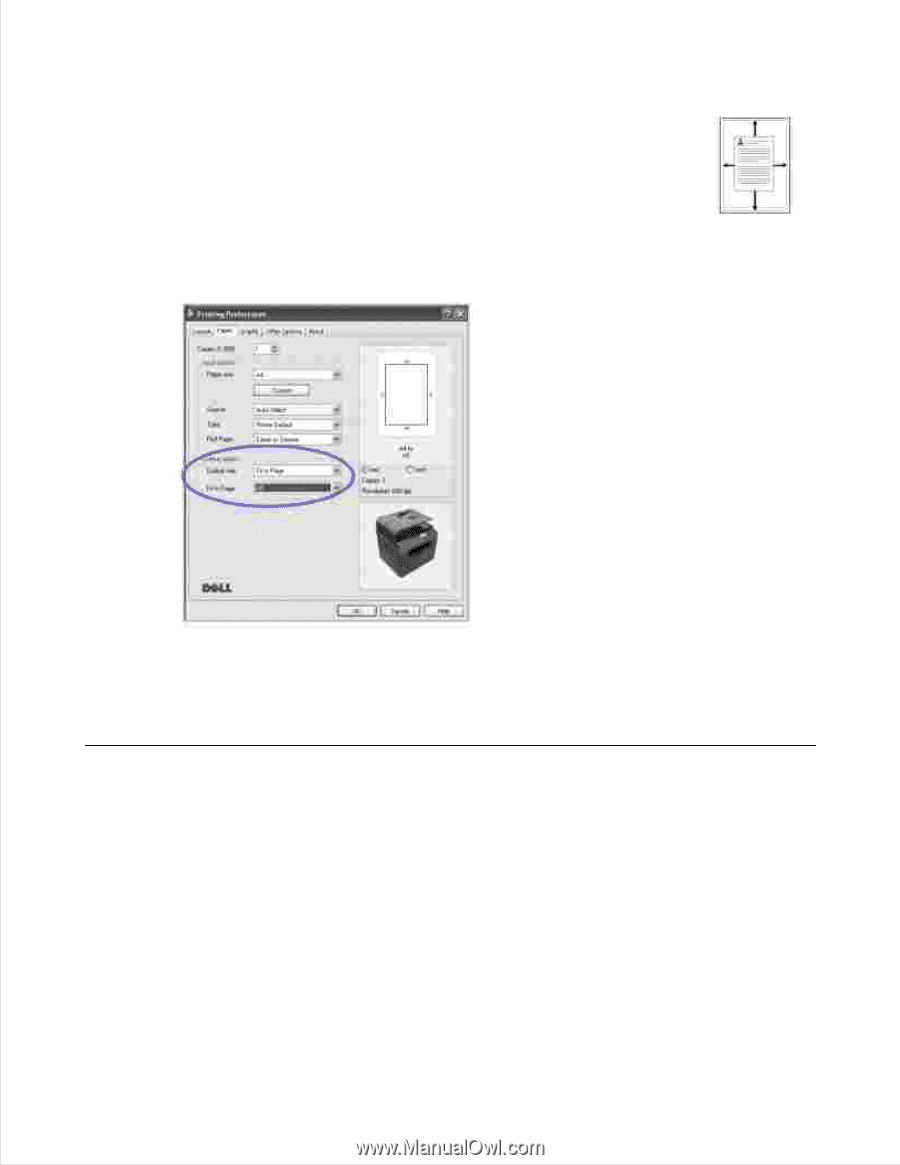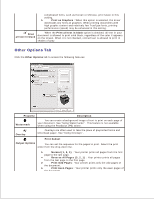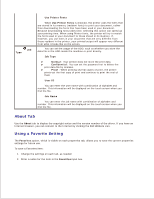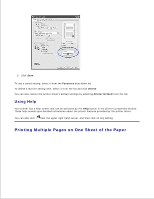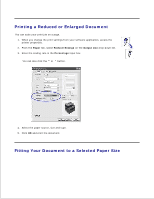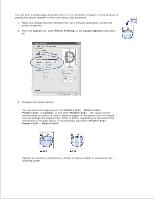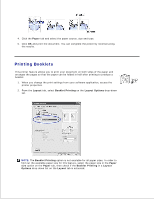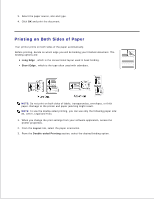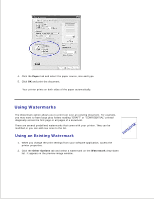Dell 2335dn Dell™ 2335dn MFP User's Guide - Page 87
Printing Posters, Paper, Fit to Output size, Layout, Poster Printing, Layout Options
 |
UPC - 884116001898
View all Dell 2335dn manuals
Add to My Manuals
Save this manual to your list of manuals |
Page 87 highlights
You can scale your print job to any selected paper size regardless of the original document size. This can be useful when you want to check fine details on a small document. 1. When you change the print settings from your software application, access the printer properties. 2. From the Paper tab, select Fit to Page on the Output size drop-down list. 3. Select the correct size from the Fit to Page drop-down list. 4. Select the paper source, size and type. 5. Click OK and print the document. Printing Posters You can print a single-page document onto 4, 9, or 16 sheets of paper, for the purpose of pasting the sheets together to form one poster-size document. 1. When you change the print settings from your software application, access the printer properties. 2. From the Layout tab, select Poster Printing on the Layout Options drop-down list.