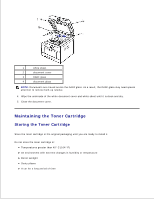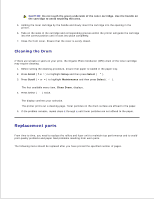Dell 2335dn Dell™ 2335dn MFP User's Guide - Page 228
Replacing the Toner Cartridge
 |
UPC - 884116001898
View all Dell 2335dn manuals
Add to My Manuals
Save this manual to your list of manuals |
Page 228 highlights
3. Thoroughly shake the cartridge from side-to-side 5 or 6 times to distribute the toner evenly inside the cartridge. NOTE: If toner comes into contact with your clothing, wipe the toner off with a dry cloth and wash your clothing in cold water. Hot water sets toner into fabric. CAUTION: Do not touch the green underside of the toner cartridge. Use the handle on the cartridge to avoid touching this area. 4. Holding the toner cartridge by the handle and slowly insert the cartridge into the opening in the printer. 5. Tabs on the sides of the cartridge and corresponding grooves within the printer will guide the cartridge into the correct position until it locks into place completely. 6. Close the front cover. Ensure that the cover is surely closed. Replacing the Toner Cartridge When the toner eventually runs out, only blank pages print when a print job or copy job are sent. The LCD displays the warning message, Toner Almost Empty Replace Toner. In that case the incoming faxes are