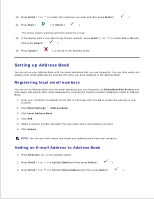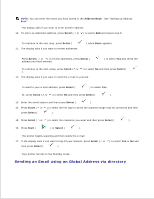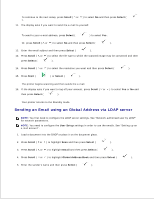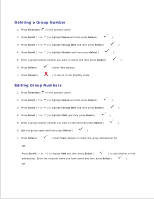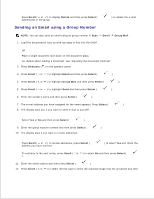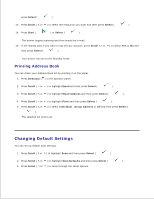Dell 2335dn Dell™ 2335dn MFP User's Guide - Page 138
User Setup, Select, Scroll, Address Book
 |
UPC - 884116001898
View all Dell 2335dn manuals
Add to My Manuals
Save this manual to your list of manuals |
Page 138 highlights
5. Sender's name is the one you have set in the User Setup setting. See "Available Options for Email Account Setup" . 6. Enter your login ID and then press Select ( ). Login ID is the one you have set in the User Setup setting. See "Available Options for Email Account Setup" . 7. Enter your login password and then press Select ( ). Password is the one you have set in the User Setup setting. See "Available Options for Email Account Setup" . 8. Press Scroll ( or ) to enter the recipient's email address and then press Select ( ). NOTE: You can enter the name you have stored in the Address Book . See "Setting up Address Book" . The display asks if you want to enter another address. 9. To enter an additional address, press Scroll ( or ) to select Add and repeat step 8 . To continue to the next step, press Select ( 10. The display asks if you want to review addresses. ) when Done appears. Press Scroll ( or ) to review addresses, press Select ( address you have entered. ) to select Yes and check the To continue to the next setup, press Scroll ( or ) to select No and then press Select ( ). 11. The display asks if you want to send the e-mail to yourself. To send to your e-mail address, press Select ( ) to select Yes . Or, press Scroll ( or ) to select No and then press Select ( ). 12. Enter the email subject and then press Select ( ). 13. Press Scroll ( or ) to select the file type to which the scanned image may be converted and then press Select ( ). 14. 15.