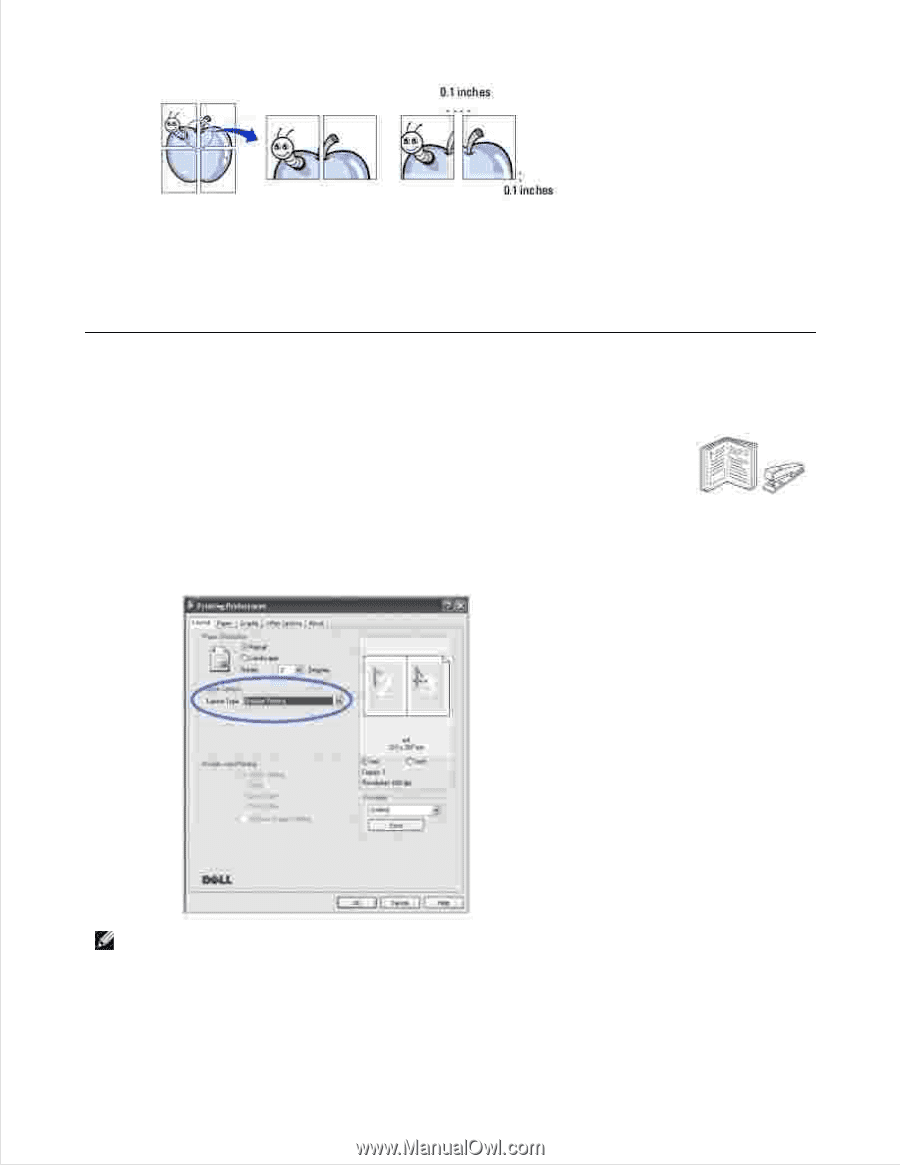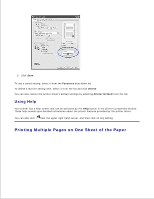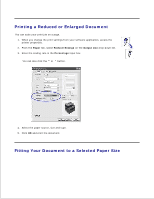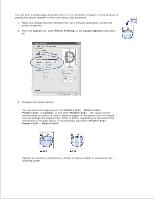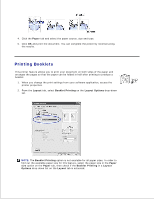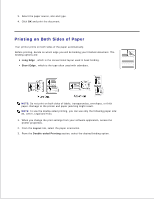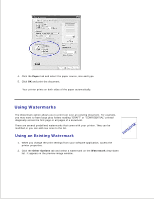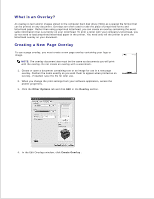Dell 2335dn Dell™ 2335dn MFP User's Guide - Page 89
Printing Booklets, Paper, Layout, Booklet Printing, Layout Options, Options
 |
UPC - 884116001898
View all Dell 2335dn manuals
Add to My Manuals
Save this manual to your list of manuals |
Page 89 highlights
4. Click the Paper tab and select the paper source, size and type. 5. Click OK and print the document. You can complete the poster by reconstructing the results. Printing Booklets This printer feature allows you to print your document on both sides of the paper and arranges the pages so that the paper can be folded in half after printing to produce a booklet. 1. When you change the print settings from your software application, access the printer properties. 2. From the Layout tab, select Booklet Printing on the Layout Options drop-down list. NOTE: The Booklet Printing option is not available for all paper sizes. In order to find out the available paper size for this feature, select the paper size in the Paper size option on the Paper tab, then check if the Booklet Printing in a Layout Options drop-down list on the Layout tab is activated. 3. 4.