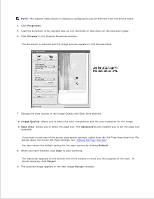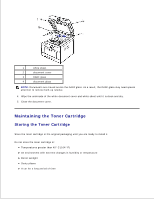Dell 2335dn Dell™ 2335dn MFP User's Guide - Page 222
Backing up Data, Restoring Data, Cleaning Your Printer
 |
UPC - 884116001898
View all Dell 2335dn manuals
Add to My Manuals
Save this manual to your list of manuals |
Page 222 highlights
4. 5. OR Press Cancel ( ) to return to the Standby mode. Backing up Data Date in the printer's memory can be accidentally erased due to power failure or storage failure. Backup helps you protect your Address Book/Phone Book entries and the system settings by storing them as backup files on a USB memory key. NOTE: In case of the phonebook, you can save the phonebook in csv file format. So that you can confirm or modify the phone list in your computer. Backing up Data 1. Insert the USB memory key into the USB memory port on your printer. 2. Press Scroll ( or ) to highlight Setup and then press Select ( ). 3. Press Scroll ( or ) to highlight Machine Setup and then press Select ( ). 4. Press Scroll ( or ) to highlight Export Setting and then press Select ( ). The data is backed up to the USB memory key. 5. Press Cancel ( ) to return to the Standby mode. Restoring Data 1. Insert the USB memory key into the USB memory port on your printer. 2. Press Scroll ( or ) to highlight Setup and then press Select ( ). 3. Press Scroll ( or ) to highlight Machine Setup and then press Select ( ). 4. Press Scroll ( or ) to highlight Import Setting and then press Select ( ). The backup file is restored to the USB memory key. 5. Press Cancel ( ) to return to the Standby mode. Cleaning Your Printer