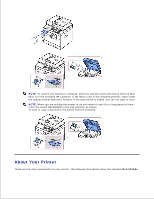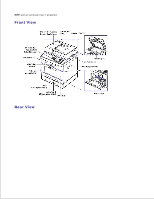Dell 2335dn Dell™ 2335dn MFP User's Guide - Page 12
Setting up the hardware
 |
UPC - 884116001898
View all Dell 2335dn manuals
Add to My Manuals
Save this manual to your list of manuals |
Page 12 highlights
2. 3. Press Scroll ( or ) to highlight PS Font List and then press Select ( ). 4. PS Font list pages print out. NOTE: You can add additional PCL fonts and PS fonts in Printer Settings Utility. See "Printer Settings Utility" . Setting up the hardware This section shows the steps to set up the hardware which is explained in the Placemat. Make sure you read Placemat and complete following steps. 1. Select a stable location. Select a level, stable place with adequate space for air circulation. Allow extra space to open covers and trays. The area should be well-ventilated and away from direct sunlight or sources of heat, cold, and humidity. Do not set the machine close to the edge of your desk or table. Place the machine on a flat, stable surface so that there is no incline greater than 2 mm (0.08 inch). Otherwise, printing quality may be affected.