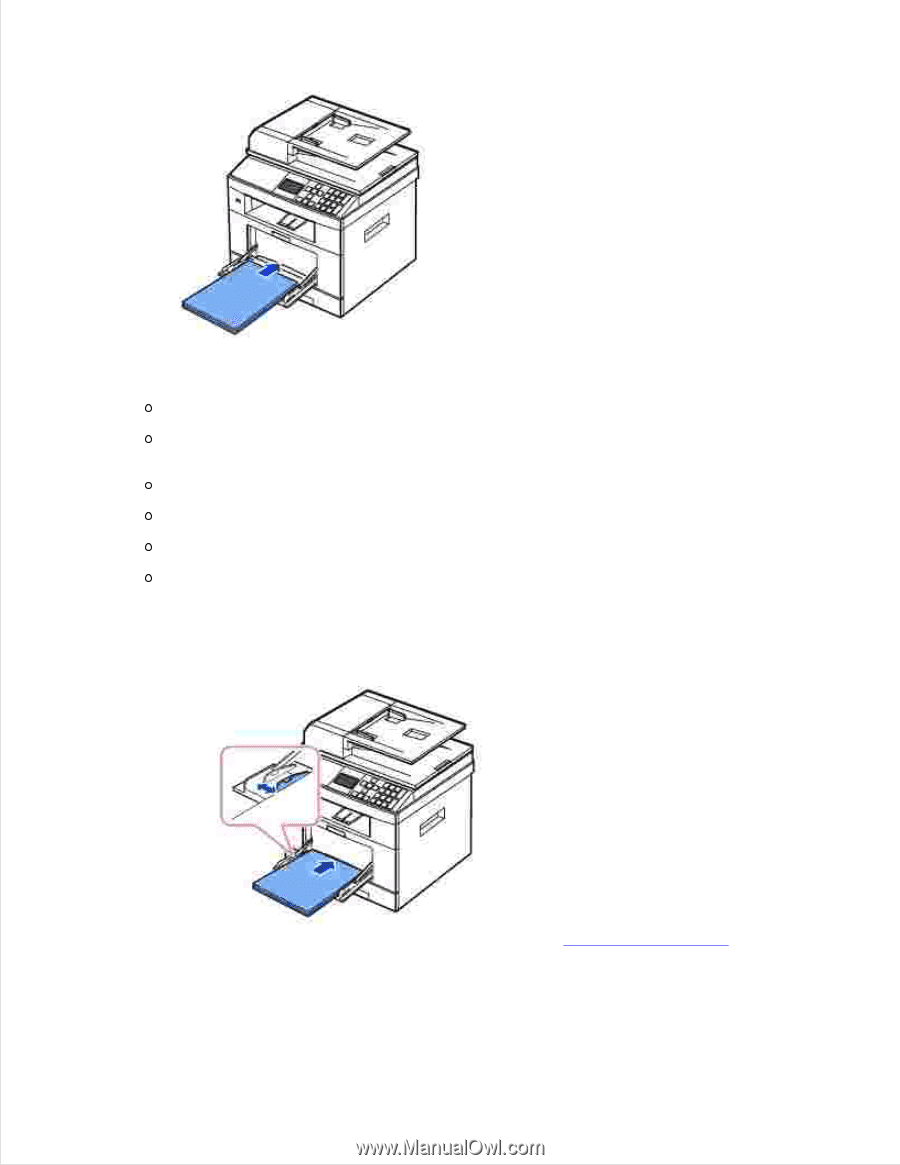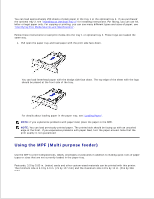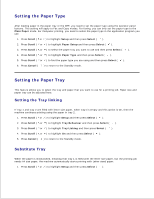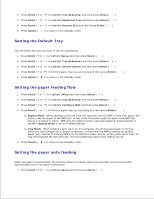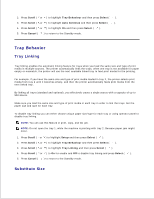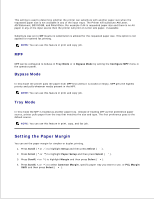Dell 2335dn Dell™ 2335dn MFP User's Guide - Page 68
Setting the Paper Type, Paper Tab, paper will be bent, which will result in a paper jam or skew.
 |
UPC - 884116001898
View all Dell 2335dn manuals
Add to My Manuals
Save this manual to your list of manuals |
Page 68 highlights
3. Depending on the paper type you are using, keep the following loading method: Envelopes: load them with the flap side down and with the stamp area on the top left side. Transparencies: load them with the print side up and the top with the adhesive strip entering the printer first. Labels: load them with the print size up and the top short edge entering the printer first. Preprinted paper: load with the design face up, top edge toward the printer. Card stock: load them with the print side up and the short edge entering the printer first. Pre printed paper: the printed side should be facing down with an uncurled edge toward the printer. 4. Squeeze the width guide and adjust it to the width of the print material. Do not force too much, or the paper will be bent, which will result in a paper jam or skew. 5. After loading paper, set the paper type and size for the MPF. See "Setting the Paper Type" for copying and faxing or "Paper Tab" for Computer printing.