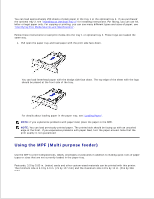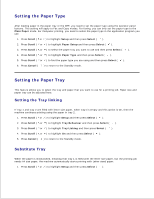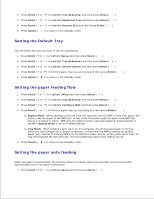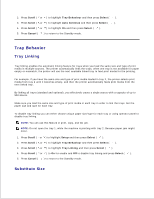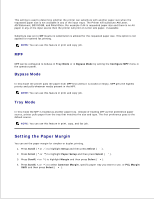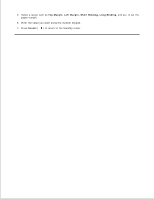Dell 2335dn Dell™ 2335dn MFP User's Guide - Page 69
Setting the Paper Size, Tips on using the MPF - printer drivers
 |
UPC - 884116001898
View all Dell 2335dn manuals
Add to My Manuals
Save this manual to your list of manuals |
Page 69 highlights
5. NOTE: The settings made from the printer driver override the settings on the operator panel. CAUTION: Ensure that to open the rear door when you print on transparencies. If not, they may tear while exiting the machine. 6. After printing, fold away the paper support extension and close the MPF. Tips on using the MPF Load only one size of print material at a time in the MPF. To prevent paper jams, do not add paper when there is still paper in the MPF. This also applies to other types of print materials. Print materials should be loaded face up with the top edge going into the MPF first and be placed in the center of the tray. Always load only the print materials specified in "Print Media Guidelines" to avoid paper jams and print quality problems. Flatten any curl on postcards, envelopes, and labels before loading them into the MPF. When you print on 3 by 5 in. (76 by 127 mm) sized media on the MPF, open the rear door for a straight paper path to avoid paper jams. Ensure that to open the rear door when you print on transparencies. If not, they may tear while exiting the machine. Setting the Paper Size After loading paper in the paper tray, you need to set the paper size using the operator panel buttons. This setting will apply to Fax and Copy modes. For Computer printing, you need to select the paper type in the application program you use. 1. Press Scroll ( or ) to highlight Setup and then press Select ( ). 2. Press Scroll ( or ) to highlight Paper Setup and then press Select ( ). 3. Press Scroll ( or ) to select the paper tray you want to use and then press Select ( ). 4. Press Scroll ( or ) to highlight Paper Size and then press Select ( ). 5. Press Scroll ( or ) to find the paper size you are using and then press Select ( ). 6. Press Cancel ( ) to return to the Standby mode.