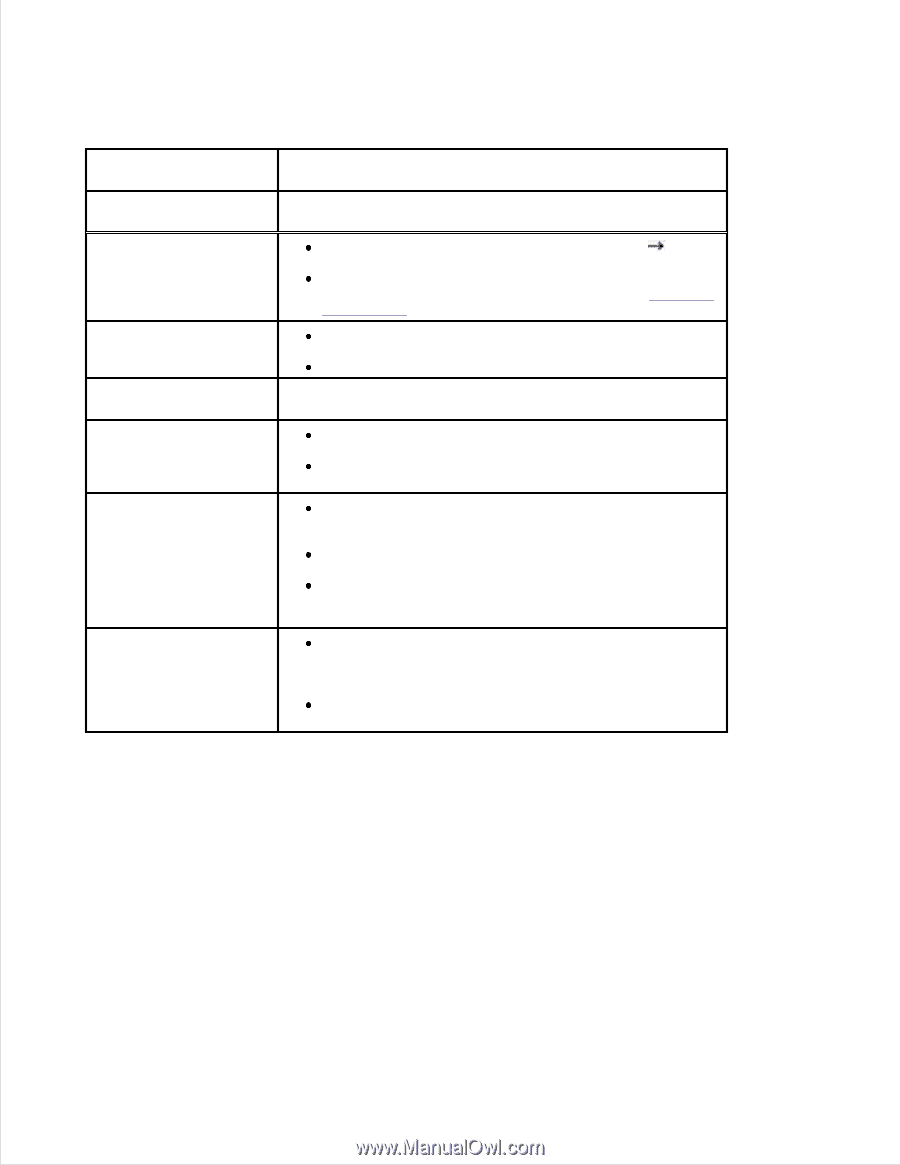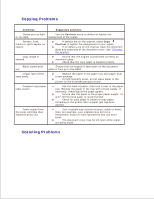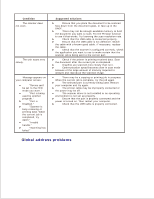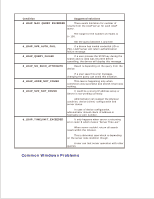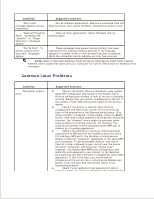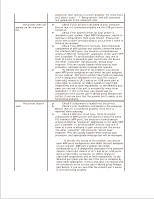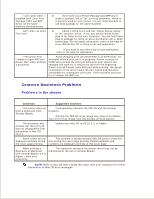Dell 2335dn Dell™ 2335dn MFP User's Guide - Page 264
Copying Problems, Condition, Suggested solutions, Contrast
 |
UPC - 884116001898
View all Dell 2335dn manuals
Add to My Manuals
Save this manual to your list of manuals |
Page 264 highlights
Copying Problems Condition Suggested solutions Copies are too light Use the Contrast menu to darken or lighten the or too dark. background of the copies. Smears, lines, marks or spots appear on copies. If defects are on the original, select Copy Contrast to lighten the background of your copies. If no defects are on the original, clean the document glass and underside of the document cover. See "Cleaning the scanner". Copy image is skewed. Ensure that the original is positioned correctly on document glass. Check that the copy paper is loaded correctly. Blank copies print out. Ensure that the original is face down on the document glass or face up in the DADF Image rubs off the copy easily. Replace the paper in the paper tray with paper from a new package. In high humidity areas, do not leave paper in the printer for the extended periods of time. Frequent copy paper jams occurs. Fan the stack of paper, then turn it over in the paper tray. Replace the paper in the tray with a fresh supply. If necessary, check/adjust the paper guides. Ensure that the paper is the proper paper weight. 75 g/m2 (20 lb) bond paper is recommended. Check for copy paper or pieces of copy paper remaining in the printer after a paper jam has been cleared. Fewer copies from the toner cartridge than expected prints out. Your originals may contain pictures, solids or heavy lines. For example, your originals may be forms, newsletters, books or other documents that use more toner. The document cover may be left open while copies are being made. Scanning Problems