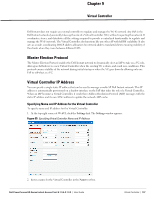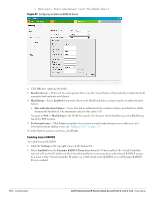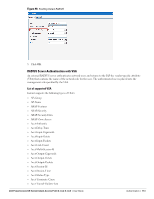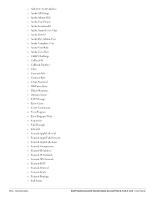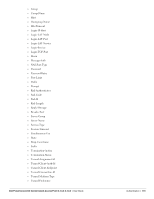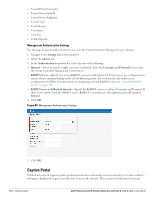Dell PowerConnect W-IAP92 Dell Instant 6.1.3.4-3.1.0.0 User Guide - Page 112
Enabling Instant RADIUS, Reauth interval, Blacklisting, Enabled, Max authentication failures
 |
View all Dell PowerConnect W-IAP92 manuals
Add to My Manuals
Save this manual to your list of manuals |
Page 112 highlights
Retry count- Enter a value between 1 and 5. The default value is 3. Figure 97 Configuring an External RADIUS Server 6. Click OK after updating the fields. 7. Reauth interval - When set to a value greater than zero, the Access Points will periodically reauthenticate all associated and authenticated clients. 8. Blacklisting- Select Enabled if you want clients to be blacklisted after a certain number of authentication failures. Max authentication failures- Users who fail to authenticate the number of times specified here will be dynamically blacklisted. The maximum value for this entry is 10. Navigate to PEF > Blacklisting in the WebUI to specify the duration of the blacklisting on the Blacklisting tab of the PEF window. 9. For Internal users- Click Users to populate the system's internal authentication server with users. For information about adding a user, see "Adding a User" on page 235. 10. Click Next to continue and then click Finish. Enabling Instant RADIUS To enable Instant RADIUS: 1. Click the Settings at the top right corner of the Instant UI. 2. Select Enabled from the Dynamic RADIUS Proxy drop-down list. When enabled, the Virtual Controller network will use the IP Address of the Virtual Controller for communication with external RADIUS servers. You must set the Virtual Controller IP address as a NAS client in the RADIUS server if Dynamic RADIUS Proxy is enabled. 112 | Authentication Dell PowerConnect W-Series Instant Access Point 6.1.3.4-3.1.0.0 | User Guide