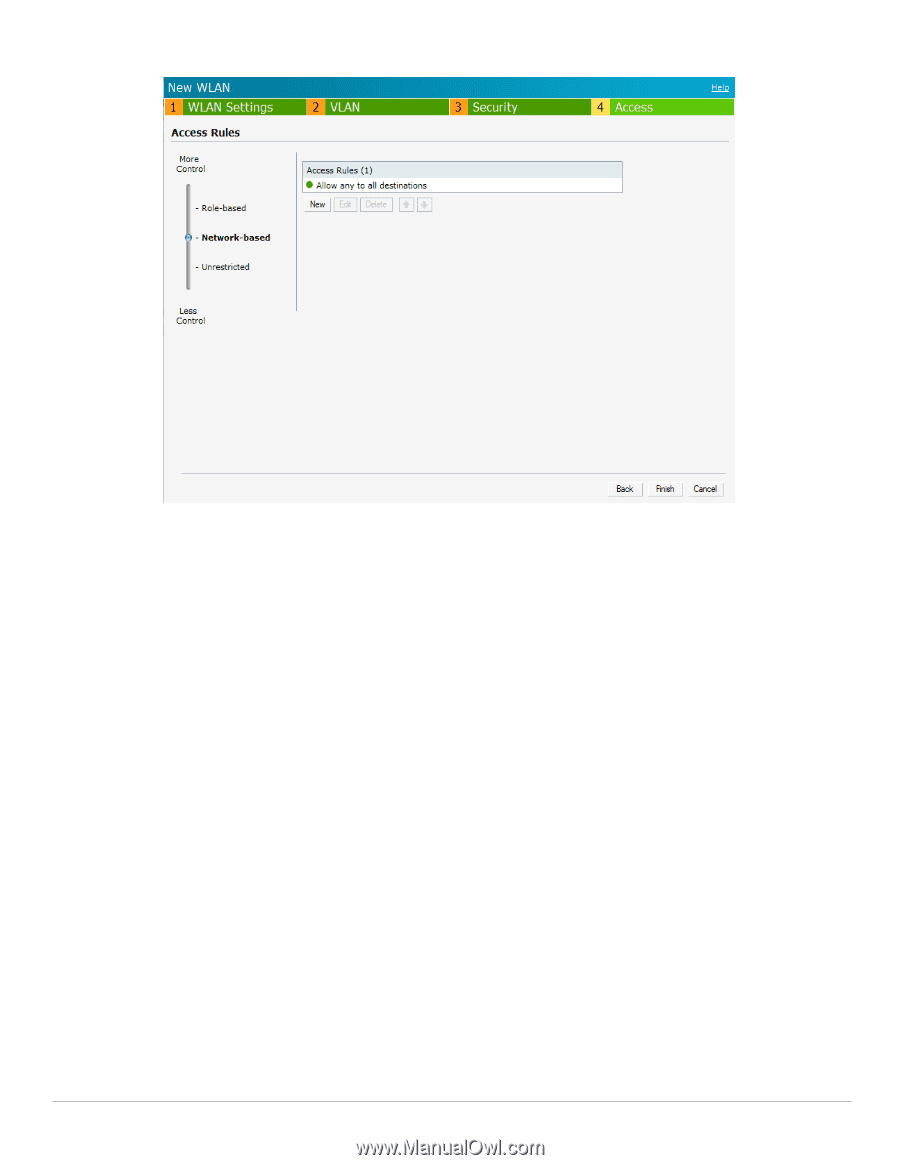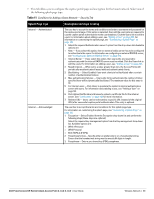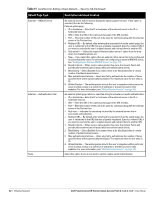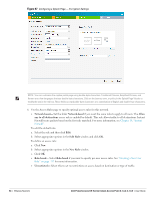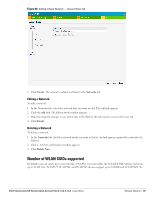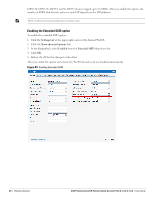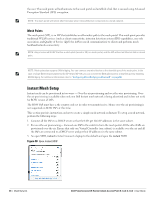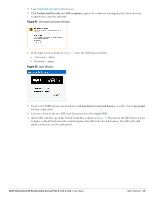Dell PowerConnect W-IAP92 Dell Instant 6.1.3.4-3.1.0.0 User Guide - Page 65
Editing a Network, Number of WLAN SSIDs supported
 |
View all Dell PowerConnect W-IAP92 manuals
Add to My Manuals
Save this manual to your list of manuals |
Page 65 highlights
Figure 48 Adding a Guest Network - Access Rules Tab 7. Click Finish. The network is added and listed in the Networks tab. Editing a Network To edit a network: 1. In the Networks tab, select the network that you want to edit. The edit link appears. 2. Click the edit link. The Edit network window appears. 3. Make the required changes in any of the tabs. Click Next or the tab name to move to the next tab. 4. Click Finish. Deleting a Network To delete a network: 1. In the Networks tab, click the network which you want to delete. A x link appears against the network to be deleted. 2. Click x. A delete confirmation window appears. 3. Click Delete Now. Number of WLAN SSIDs supported By default, you can create up to six networks or WLANs. You can enable the Extended SSID option and create up to 16 WLANs. W-IAP175, W-IAP104, and W-IAP105 devices support up to 8 SSIDs and W-IAP3WN, W- Dell PowerConnect W-Series Instant Access Point 6.1.3.4-3.1.0.0 | User Guide Wireless Network | 65