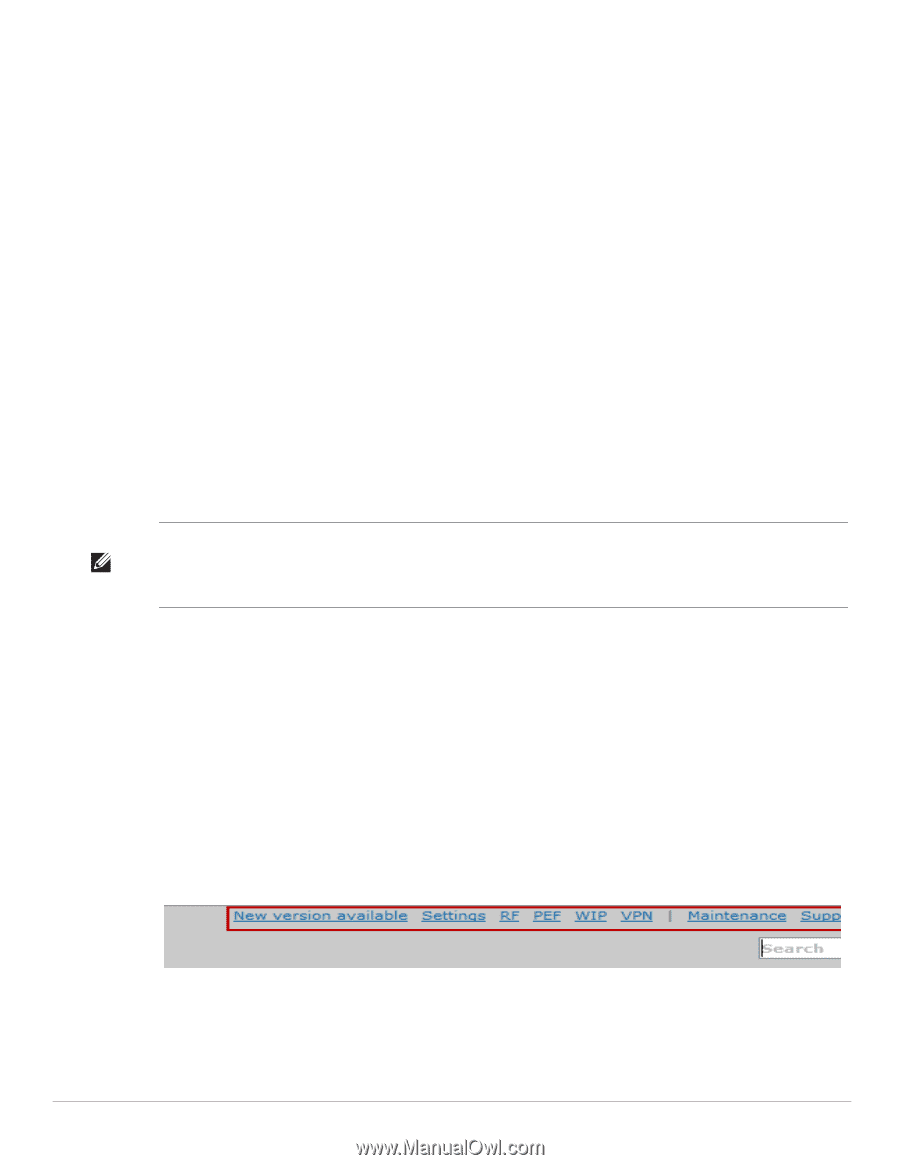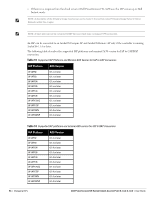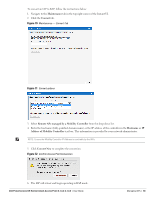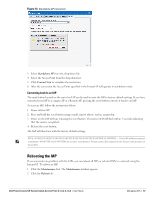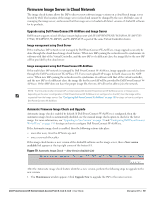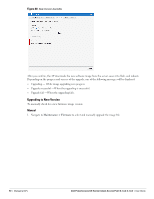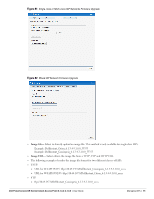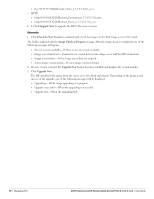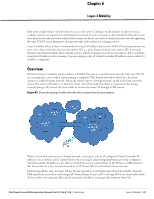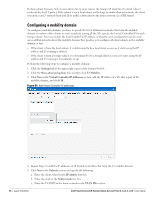Dell PowerConnect W-IAP92 Dell Instant 6.1.3.4-3.1.0.0 User Guide - Page 89
Firmware Image Server in Cloud Network, Upgrade using Dell PowerConnect W-AirWave and Image Server
 |
View all Dell PowerConnect W-IAP92 manuals
Add to My Manuals
Save this manual to your list of manuals |
Page 89 highlights
Firmware Image Server in Cloud Network The image check feature allows the IAP to discover new software image versions on a cloud-based image server hosted by Dell. The location of the image server is fixed and cannot be changed by the user. Dell takes care of managing the image server, and ensures that the image server is loaded with latest versions of ArubaOS software for its products. Upgrade using Dell PowerConnect W-AirWave and Image Server Dell Instant supports mixed AP-class instant deployment with W-IAP3WN/3WNP, W-IAP104, W-IAP175P/ 175AC, W-IAP92/93, W-IAP105, and W-IAP134/135 as part of the same Virtual Controller cluster. Image management using Cloud Server If the multi-class IAP network is not managed by Dell PowerConnect W-AirWave, image upgrades can only be done through the cloud-based image check feature. When new IAPs joining the network need to synchronize its software with that of the Virtual Controller, and the new IAP is of a different class, the image file for the new IAP will be provided by the cloud server. Image management using Dell PowerConnect W-AirWave If the multi-class IAP network is managed by Dell PowerConnect W-AirWave, image upgrades can only be done through the Dell PowerConnect W-AirWave UI. Users must upload IAP images for both classes on the AMP server. When new IAPs joining the network need to synchronize its software with that of the virtual controller, and the new IAP is of a different class, the image file for the new IAP will be provided by Dell PowerConnect WAirWave. If the AMP does not have the proper image file, the new AP will not be able to join the network. NOTE: The Virtual Controller in Instant AP communicates with the Dell PowerConnect W-AirWave server or Image server, depending on the user's configuration. If Dell PowerConnect W-AirWave is not configured on the IAP, then the image will be requested from the Image server. See "Configuring Dell PowerConnect W-AirWave" on page 191 for steps on how to configure Dell PowerConnect W-AirWave. Automatic Firmware Image Check and Upgrade Automatic image check is enabled by default. If Dell PowerConnect W-AirWave is configured, then the automatic image check is automatically disabled, use the manual image check option to check for the latest image. For more information, see "Upgrading to New Version" on page 90 and "Configuring Dell PowerConnect W-AirWave" on page 191 for steps on how to configure Dell PowerConnect W-AirWave. If the Automatic image check is enabled, then the following actions take place: once after every time the AP boots up; and once every week thereafter If the image check locates a new version of the ArubaOS software on the image server, then a New version available link appears at the top right corner of the Instant UI. Figure 79 Automatic Image Check - New Version Available Link After the Automatic image check feature identifies a new version, perform the following steps to upgrade to the new version: 1. The Maintenance window appears. Click Upgrade Now to upgrade the IAP to the newer version. Dell PowerConnect W-Series Instant Access Point 6.1.3.4-3.1.0.0 | User Guide Managing IAPs | 89