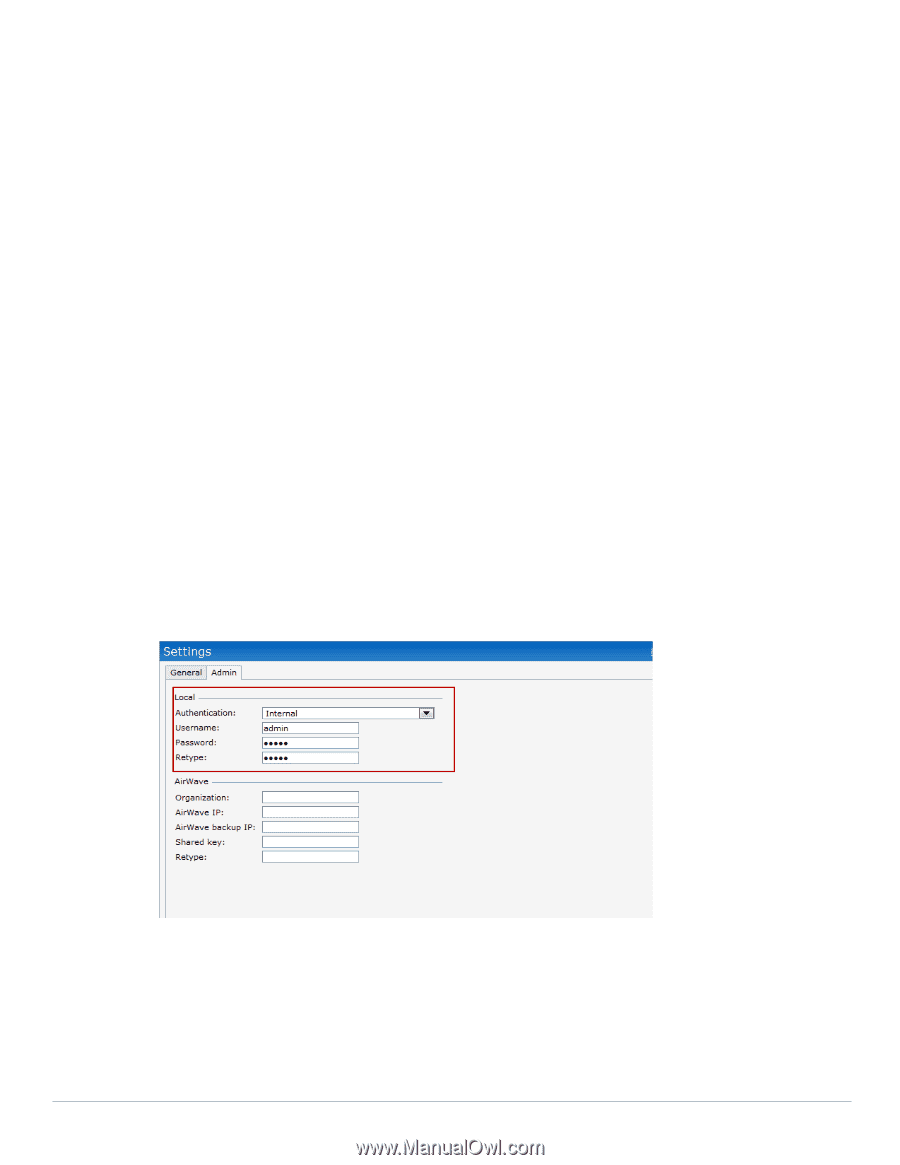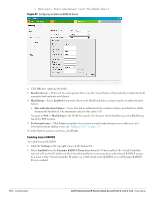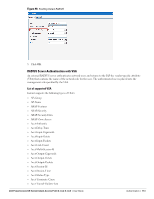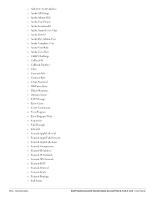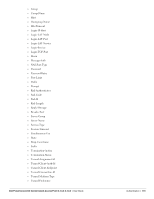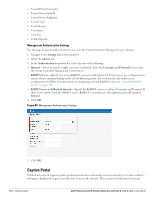Dell PowerConnect W-IAP92 Dell Instant 6.1.3.4-3.1.0.0 User Guide - Page 116
Management Authentication Settings, Captive Portal,
 |
View all Dell PowerConnect W-IAP92 manuals
Add to My Manuals
Save this manual to your list of manuals |
Page 116 highlights
Tunnel-Private-Group-Id Tunnel-Server-Auth-Id Tunnel-Server-Endpoint Tunnel-Type User-Category User-Name User-Vlan Vendor-Specific Management Authentication Settings Use this page to specify authentication for access to the Virtual Controller Management user interface. 1. Navigate to the Settings link in the Instant UI. 2. Select the Admins tab. 3. In the Authentication drop-down list, select any one of the following: Internal- Select to specify a single set of user credentials. Enter the Username and Password for accessing the Virtual Controller Management User Interface. RADIUS Server- Specify one or two RADIUS servers to authenticate UI. If two servers are configured users can use them in primary/backup mode or load-balancing mode, this is identical to the radius server configuration for SSIDs. For information on configuring external RADIUS server, see "External RADIUS Server" on page 110. RADIUS server w/ fallback to internal- Specify the RADIUS servers as well as a Username and Password. If there is no response from the RADIUS server (RADIUS server timeout), the authentication will switch to Internal. 4. Click OK. Figure 99 Management Authentication Settings 5. Click OK. Captive Portal Dell Instant network supports captive portal authentication method for a Guest network type. In this method, a web page is displayed to a guest user who tries to access the internet. The user has to authenticate or accept 116 | Authentication Dell PowerConnect W-Series Instant Access Point 6.1.3.4-3.1.0.0 | User Guide