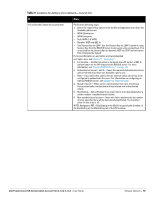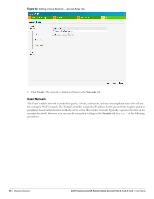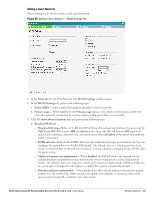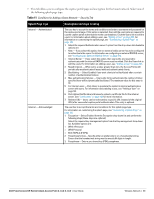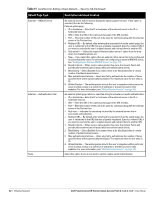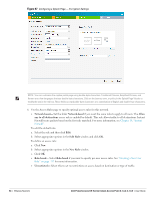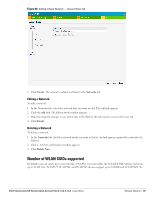Dell PowerConnect W-IAP92 Dell Instant 6.1.3.4-3.1.0.0 User Guide - Page 60
DMO channel utilization threshold, Bandwidth Limits, DTIM interval, Transmit Rates, d. Miscellaneous
 |
View all Dell PowerConnect W-IAP92 manuals
Add to My Manuals
Save this manual to your list of manuals |
Page 60 highlights
DMO channel utilization threshold-When dynamic multicast optimization is enabled, the IAP converts multicast streams into multicast unicast streams as long as the channel utilization does not exceed this threshold. The default value is 90 and the maximum threshold value is 100%. If the threshold value exceeds the maximum value, then the IAP sends multicast traffic over the wireless link. b. Bandwidth Limits- You can specify three types of bandwidth limits. Airtime- Indicates the aggregate amount of airtime that all clients on this Network can use to send/ receive data. Each user- Indicates the throughput for any single user on this Network. The throughput value is specified in kbps. Each radio- Indicates the aggregate amount of throughput each radio (some AP models have multiple radios) is allowed to provide for all clients connected to that radio. DTIM interval- Indicates the DTIM (delivery traffic indication message) period in number of beacons. You can configure this option for every WLAN SSID profile. The default value is 1, which means the client will check for buffered data on the IAP at every beacon. You may choose to configure a larger DTIM value for power saving. c. Transmit Rates- Indicates the ability to configure the basic and supported rates per SSID for Dell Instant. Select to set the minimum and maximum legacy (non-802.11n) transmit rates for each band 2.4GHz and 5GHz. d. Miscellaneous e. Content filtering- When enabled, all DNS requests to non-corporate domains on this wireless network are sent to OpenDNS. f. Band- Set the band at which the network transmits radio signals. Available options are 2.4 GHz, 5 GHz and All. The All option is selected by default. It is also the recommended option. g. Inactivity timeout- Indicates the time in seconds after which an idle client ages out. The minimum value is 60 seconds and the default value is 1000 seconds. h. Hide SSID- Select this check box if you do not want the SSID (network name) to be visible to users. 4. Click Next to continue. 5. Select the required Client IP assignment option - Virtual Controller assigned and Network assigned. Table 10 Conditions for Client IP and VLAN assignment If then You select Virtual Controller assigned You select Network assigned The client gets the IP address from the Virtual Controller. The Virtual Controller creates a private subnet and VLAN on the IAP for the wireless clients. The Virtual Controller NATs all traffic that passes out of this interface. This setup eliminates the need for complex VLAN and IP address management for a multi site wireless network. See Chapter 9, "Virtual Controller" on page 107 for configuring the DHCP server. By default, the client VLAN is assigned to the native VLAN on the wired network. Default- The client gets the IP address in the same subnet as the IAPs. Static- Select to specify a VLAN for all clients on this network. Dynamic- Select to create rules for per-user VLAN assignment. See "VLAN Derivation Rule" on page 142 for more information. 6. Click Next to continue. 60 | Wireless Network Dell PowerConnect W-Series Instant Access Point 6.1.3.4-3.1.0.0 | User Guide